How to copy photos onto a USB flash drive from your Ordissimo - Tutorials Ordissimo (Ordissimo v4)

What is a USB flash drive?
A USB flash drive (which stands for Universal Serial Bus) is a small, light and easily transportable device that allows you to store data. By plugging it into your computer's USB port, you can either copy data from your Ordissimo onto the USB drive or from the USB drive onto your Ordissimo.
Many sizes of USB drives are available for sale, generally marked in Gb (Gigabytes). You should choose a size depending on your personal needs. To give you an idea of how much storage space you require, on an 8 Gb USB drive you can put up to 5 or 6 high quality films at a time, save more than 1,000 photos or download more than 24,000, 800 page electronic books!
How do you save documents, photos or music on a USB drive?
1Click on "Docs".
On the home screen, click on "Docs".
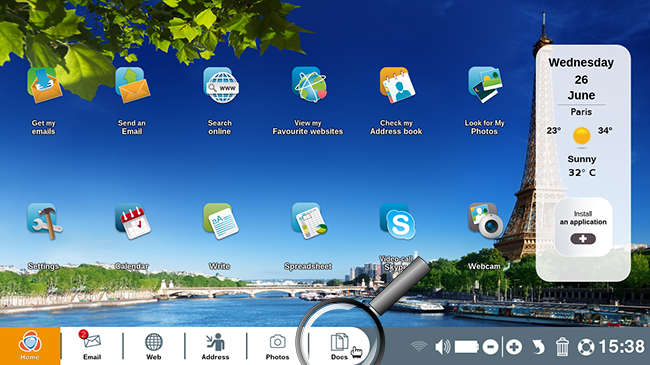
2"Documents" directory.
Now you're in your "Documents" directory.
3Plug in your USB drive.
a. Plug the USB drive into the USB port.
At this stage, take your USB drive (resembling the photo below) and plug it into your Ordissimo's USB port.
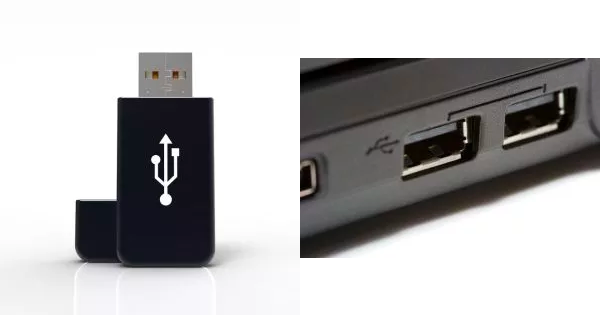
b. New "USB_drive" folder in the "Documents" application.
Your USB drive is correctly connected to your Ordissimo and appears below your other directories. In this example, the drive is called "4E96-BCCE".

![]() It is likely that your USB drive will have a different name.
It is likely that your USB drive will have a different name.
4Select photos to copy from your computer onto your USB key.
a. Click on the "Images" directory.
Now you'd like to copy photos from your Ordissimo onto the USB drive. In this example, we click on the "Images" directory, then on the "Screensaver" folder.
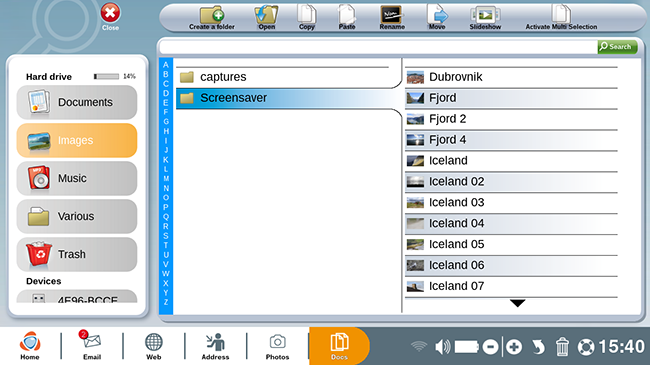
b. Select the photos.
Here is how to select multiple photos at a time:
1. in the toolbar to the top of the screen, click on "Activate Multi-Selection".
2. click an all the photos you wish to copy.
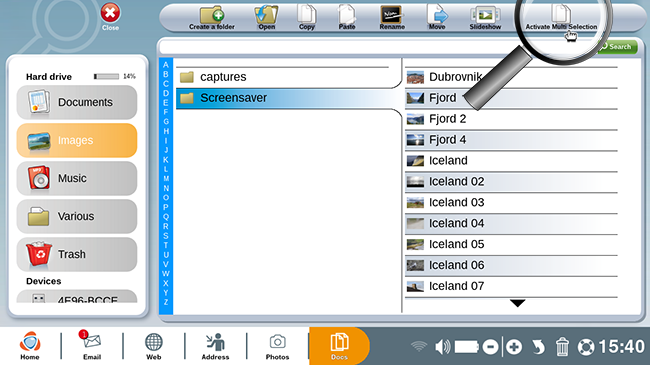
5Copy images.
After selecting the photos you'd like, click on "Copy" at the top of the screen.
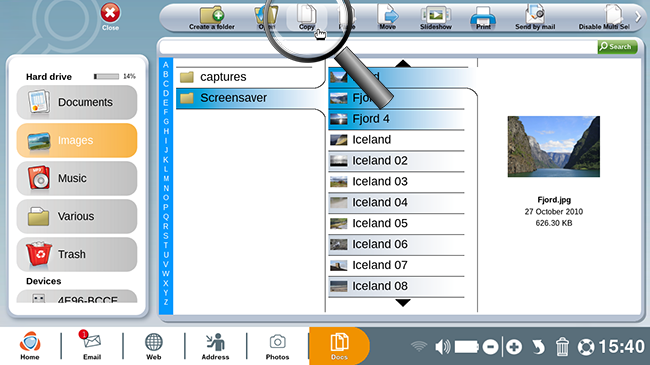
6Paste the photos onto your USB drive.
a. Click on "Paste".
Now return to the contents of your USB drive. Click on the "4E96-BCCE" folder, then on the "Paste" button at the top of my screen.
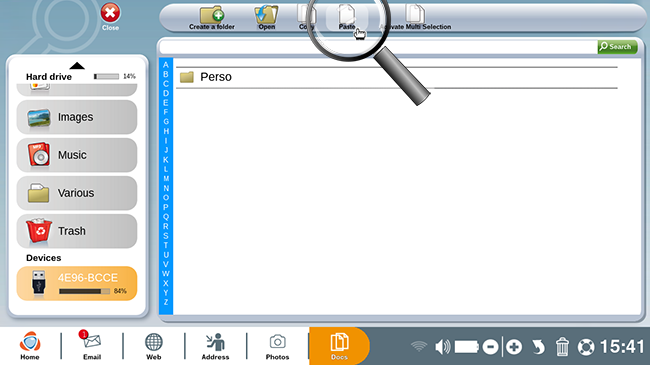
b. Copied photos.
The selected photos are copied onto your USB drive.
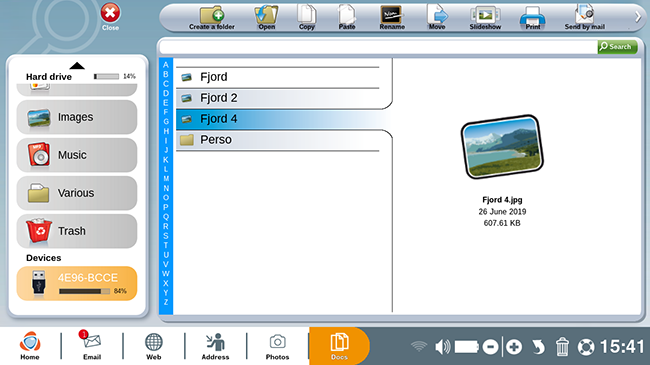
The concept is exactly the same if you'd like to put a document, music etc. onto your USB flash drive.

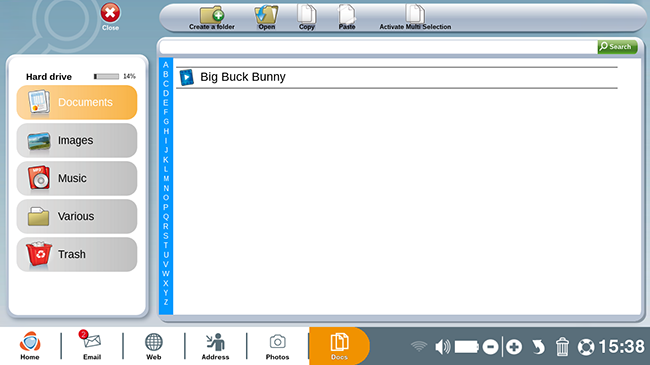
 send to a friend
send to a friend