Memorissimo User Manual: the Ordissimo safe - Tutorials Ordissimo (Ordissimo v4)

Let's see how to transfer documents onto your Memorissimo.
If there are multiple user accounts on your Ordissimo, only the presently opened user account will be saved. To save other accounts you must be connected to them.
1Connect your device and it's ready !
To begin, simply plug your Memorissimo into one of your computer's USB ports. Your ordissimo will immediately recognize the Memorissimo and allow you to access its various functions.
| a. On the home screen, click on "Docs". | b. A new directory is available in "Docs" : "Memorissimo". |
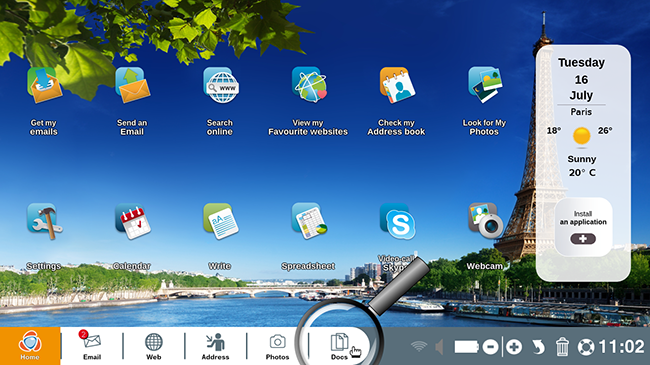 |
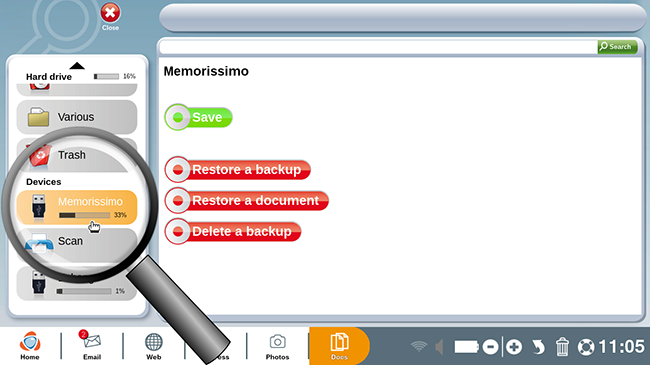 |
2First step : saving your data.
Once your Memorissimo is connected, begin by saving the contents of your ordissimo.
With « Memorissimo » you can save all of your Ordissimo account information: not only files but settings, favorites etc.
| a. Click on the "Save" button. | b. A window will appear saying "Backup in progress...". Wait as all files are backed up. |
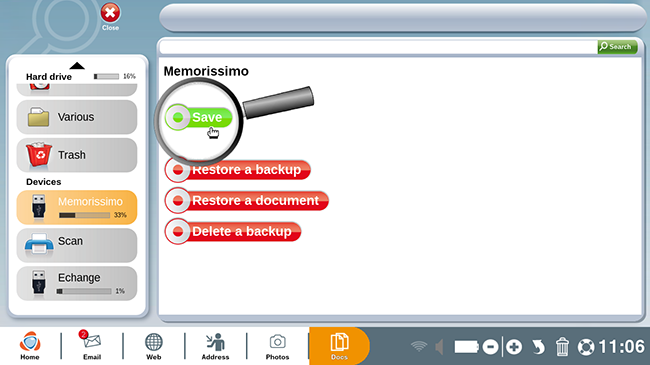 |
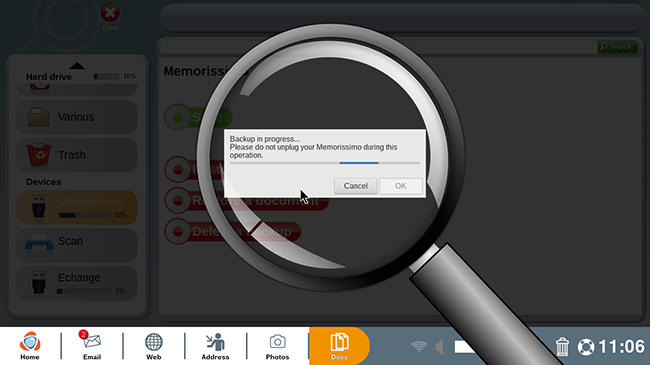 |
c. A message will appear at the top of the screen : "Backup has been carried out successfully. You can now unplug the Memorissimo drive."
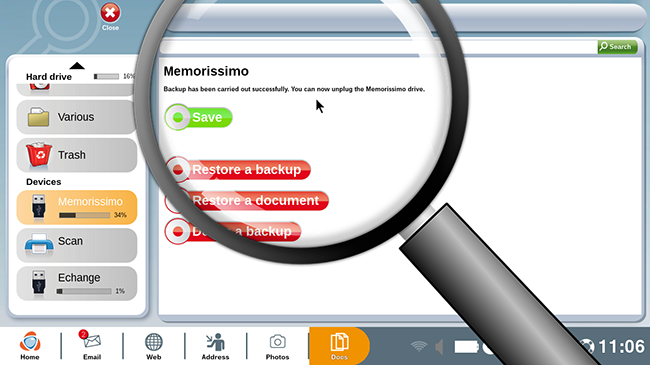
You can store multiple backups on your Memorissimo. This means that older sets of saved data are not replaced or erased if you complete a more recent backup of your files. That being said, you can free space on your hard drive by deleting backups that are no longer of use: go to your Docs and click on the "Memorissimo" window followed by "Delete a backup". A list of times you've backed up your data will appear and you can click on those that you wish to discard.
3Completely restore the computer.
Restoring allows you to bring back one or more files that were accidentally deleted or to completely restore computer data from the past. Restoring is particularly useful when you need to transfer data from an old computer to a new computer.
a. If you'd like to completely restore the computer, click on "Restore a backup".
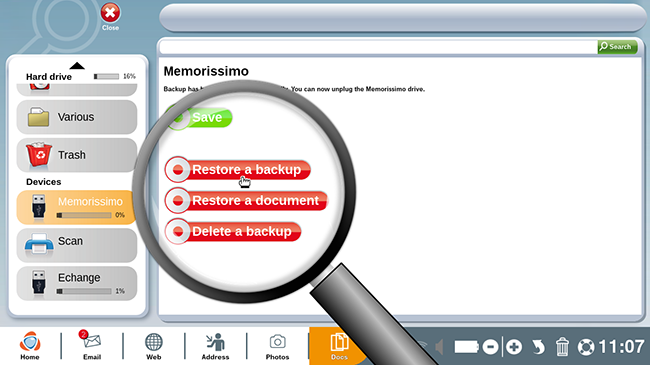
b. In this manner you can choose the data set you'd like to restore by clicking on the date it was saved. Once you've selected the backup (it should be highlighted in blue), click on "Restore".
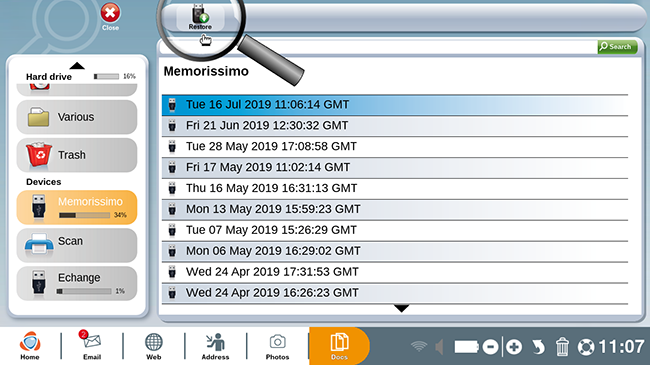
Your computer will adopt all computer settings from the date of the chosen backup: settings, files... But be careful! Anything that has been saved since the date of the backup will be lost.
4Restore a document.
a. To restore a document (for example you've accidentally permanently removed a photo from your trash bin), click on "Restore a document".
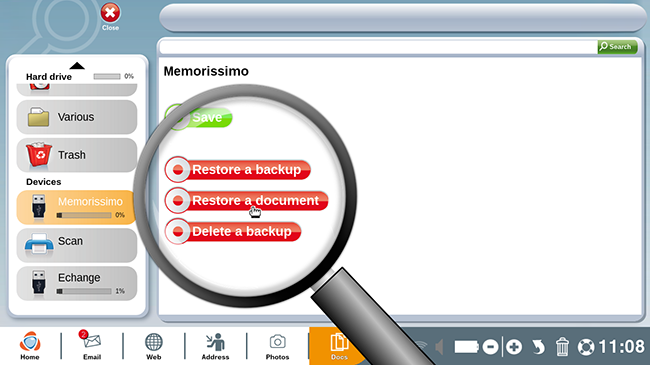
b. By clicking on the particular file, you can restore it to your Ordissimo.
After selecting the document you'd like to restore, click on "Restore".
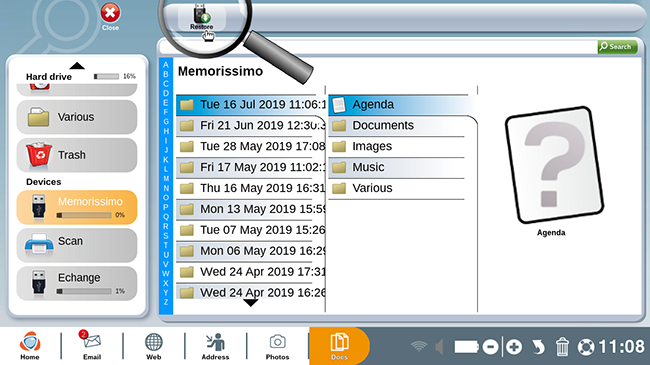
Attention : when restoring contacts or bookmarks, it's impossible to bring back one at a time. Instead you will restore all contacts or bookmarks from an earlier date, deleting any that have been added in the meantime.
5The bonus : sharing !
Memorissimo lets you transfer documents to any computer thanks to the "Exchange" option. This option works like a USB drive and is compatible with any Windows or Macintosh computer.
To complete the exchange, go to the "Docs" then "Devices" window after selecting the file you want to transfer. Under "Devices", find your Memorissimo and click on the "Exchange" window. From here you can use copy-paste to exchange files between your Memorissimo and Ordissimo in either direction.
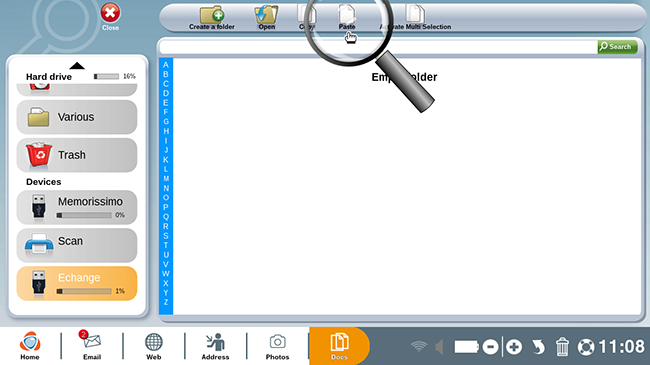 |
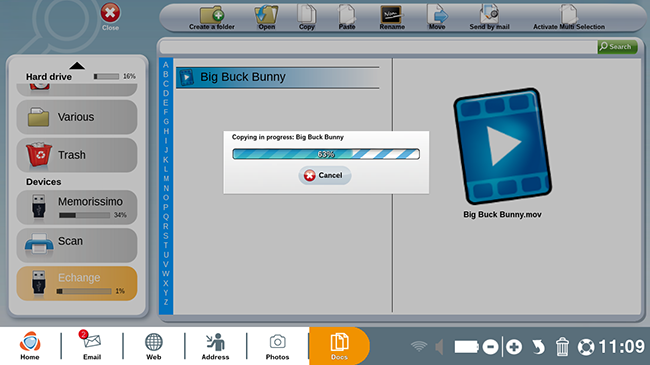 |
(cf. practical guide "How to copy and paste multiple files at once?")

 send to a friend
send to a friend