Setting up your email inbox for the first time - Tutorials Ordissimo (Ordissimo v4)

You will need to have created or already possess a valid email address and corresponding password in order to set up your email application. If you don't already have an email address, you can easily create one on https://accounts.google.com.
In order to begin, make sure you have the login information (email address and password) that you received from your email provider.
You must be connected to the internet in order to access your emails.
Let's see how to set up your personal email inbox with the "Email" application.
1Open settings.
On the home screen, click on "Settings".
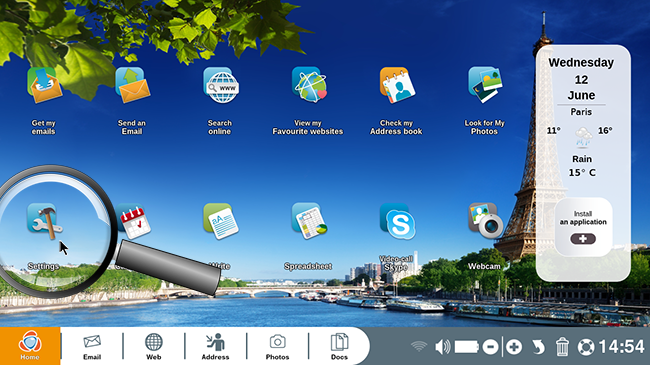
2Select the "Email" window.
If not already open, select the "Email" window in the left hand column.
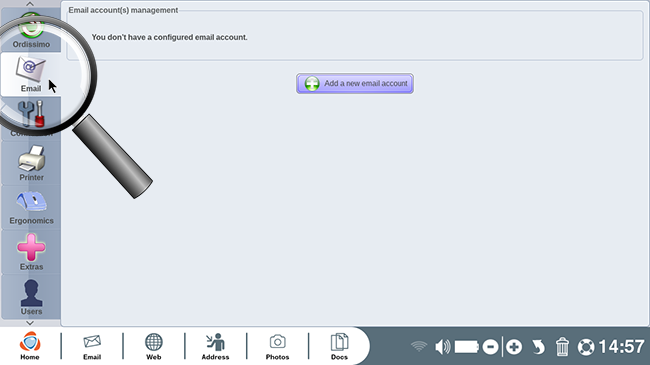
3Add a new email account.
a. Click on the "Add a new email account" button.
To begin creating your new email account, click on the "Add a new email account" button.
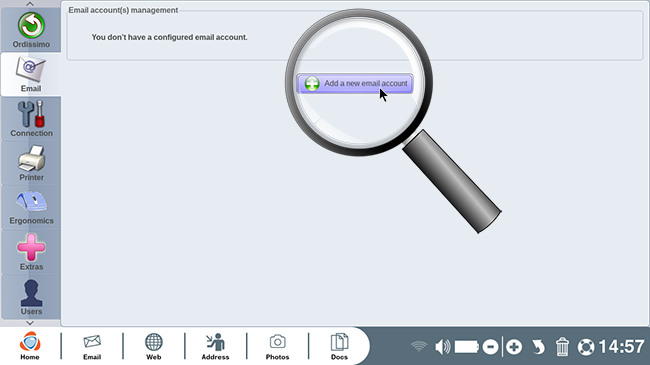
b. Enter your login details.
You will be directed to the Email application. At this time, you should enter the name, email address and password that you want to be associated with your Email account.
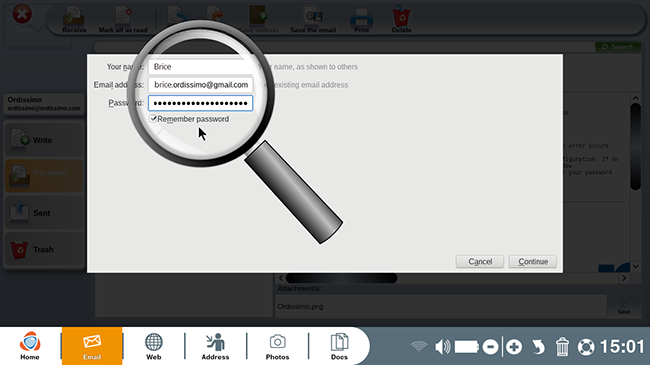
If you add multiple email addresses, make sure that each has a different name.
c. Confirm your login details.
Next, click on "Continue" to ensure that your login information is correct.
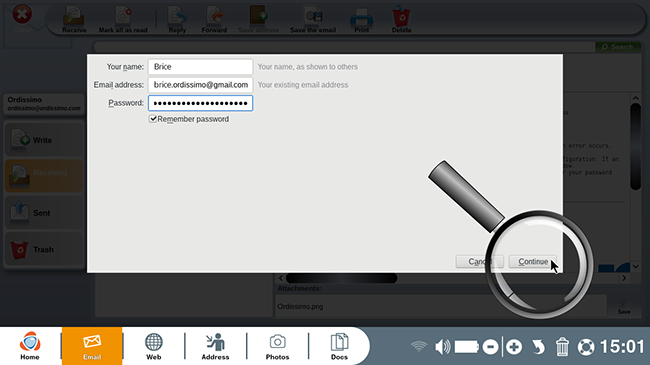
d. Finish adding your new email account.
If the information is correct, click on "Done".
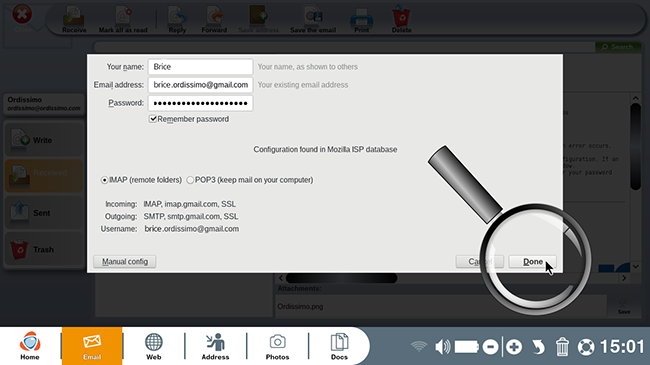
Incorrect login information could be a result of a typo in your email address or password. It could also mean that you are setting up a non-standard email account. In this case, you will need to manually configure your account.
4Finish adding a new Gmail account (for Gmail addresses only).
Adding a new Gmail account requires confirmation before the process is complete.
a. Enter the Gmail account details
A new window will appear allowing you to enter the email address and password in order to confirm creation of your account.
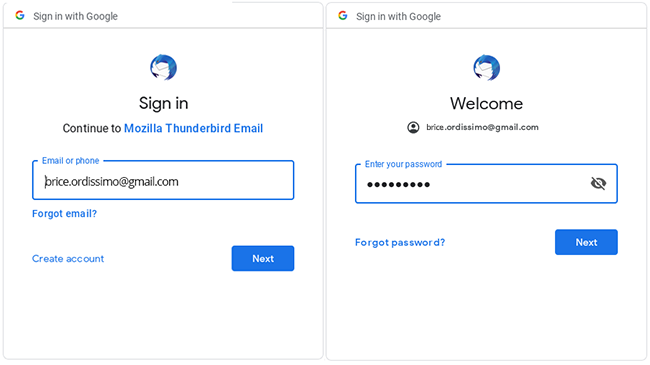
If you need to go backwards because Gmail didn't recognize the entered address and has blocked access to your computer, simply click on the "Escape" key on your keyboard.
b. Authorize access to Google.
Next you must allow Google to access the application. In order to do so, click on "Allow".
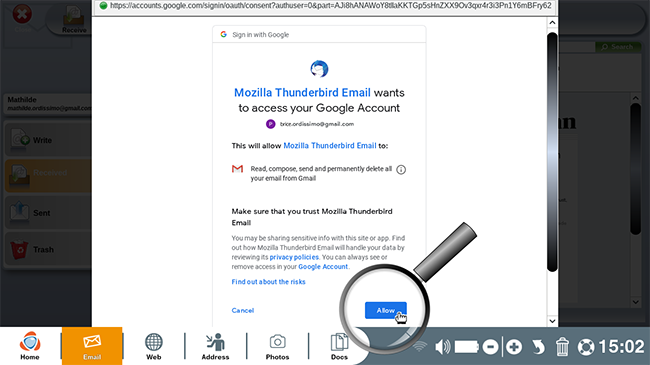
5Viewing your messages.
You are now connected to your personal email inbox.
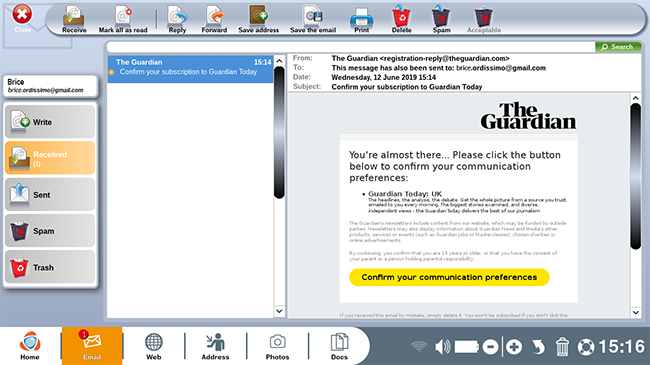
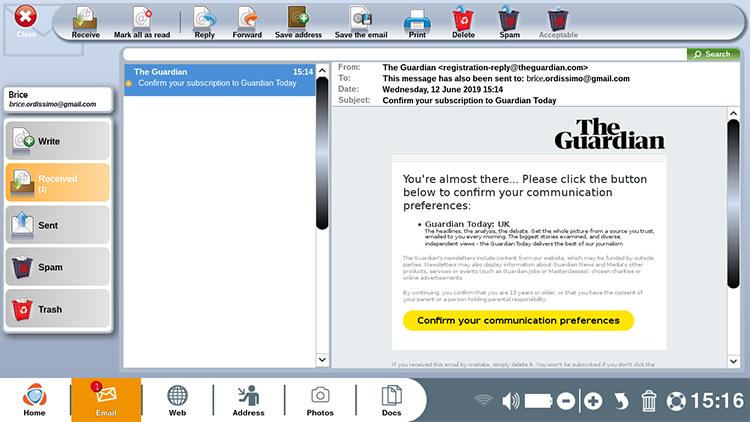
 send to a friend
send to a friend