How to save an email attachment - Tutorials Ordissimo (Ordissimo v4)
Compatibility : 

Level: Introduction
Estimated time: 20'
Your family and friends regularly send you emails with attached photos or documents. In order to save them onto your Ordissimo, we suggest that you follow these steps:
1Click on the "Email" application.
A new number "1" appears next to the "Email" icon on your home screen, indicating that you have new mail. Click on "Email".
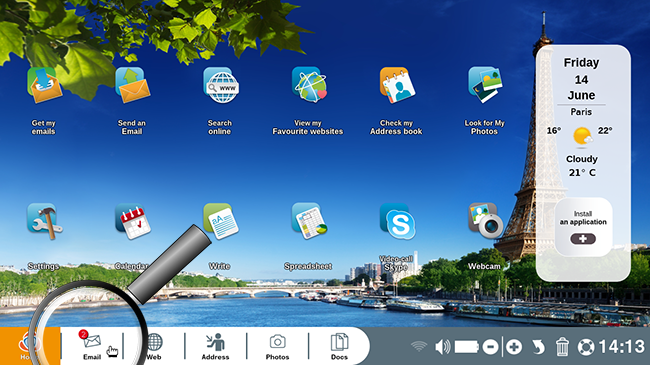
2Click on the received email.
Once in your inbox, click on the email you've just received.
3Click on "Save".
Your friend has just sent you a photo from his vacation in Italy. To save it, click on the "Save" button to the bottom right of the page.
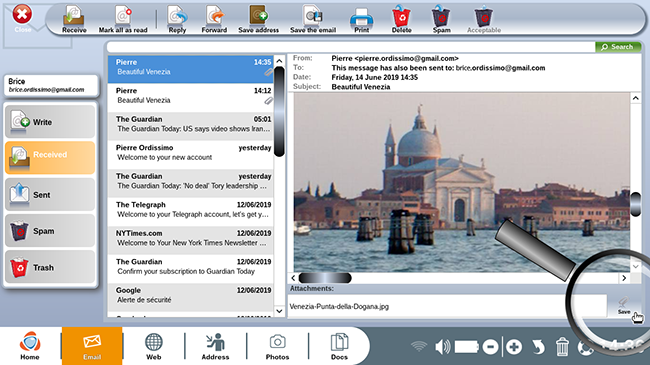
4Choose the destination directory and folder
Once a window appears, choose the directory in which you want to save your photo. In this case, we will save it in "Images".
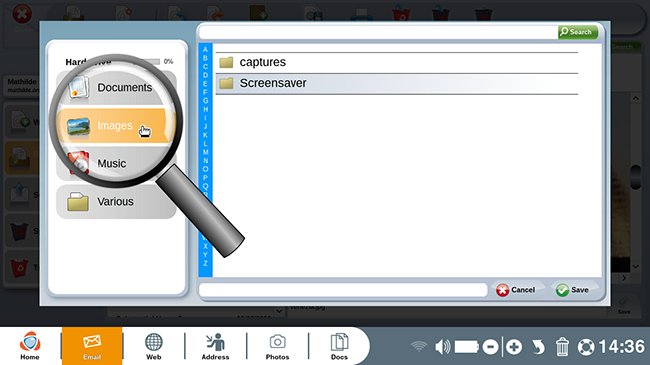
5Click on "Save".
Now click on "Save".
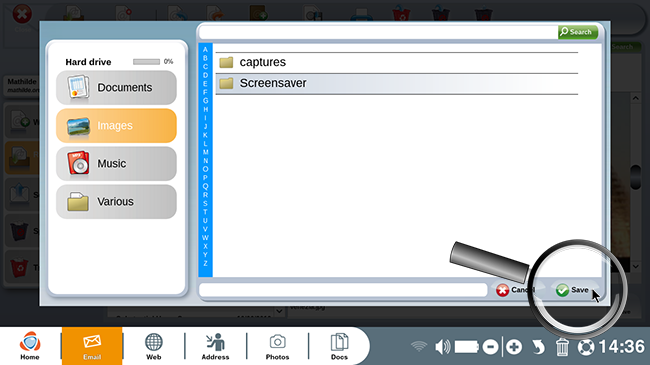
6Find your saved photos.
a. Click on "Docs".
Now go to your documents in order to verify that the photo was correctly saved.
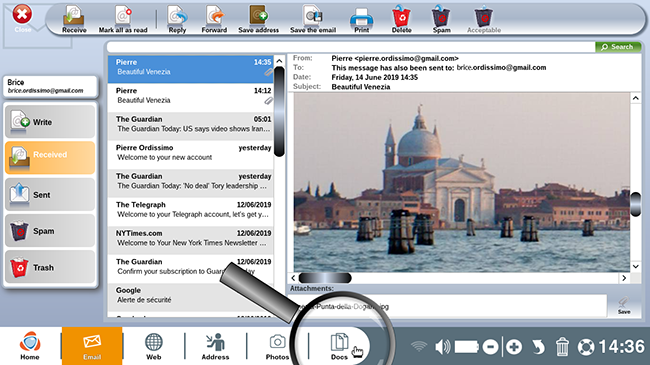
b. Click on the directory and folder in which the attachment was saved.
By going to the "Images" directory, we find the saved photo of Italy from your friend.
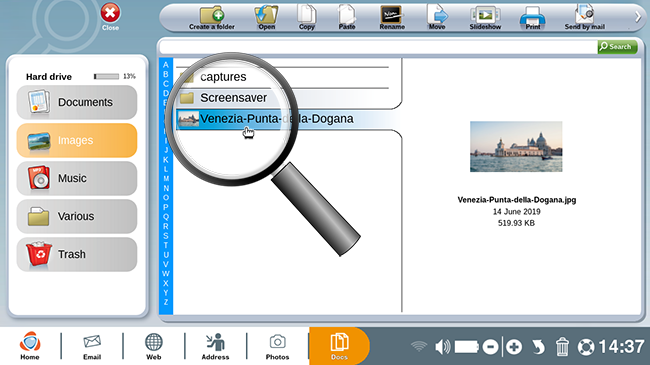

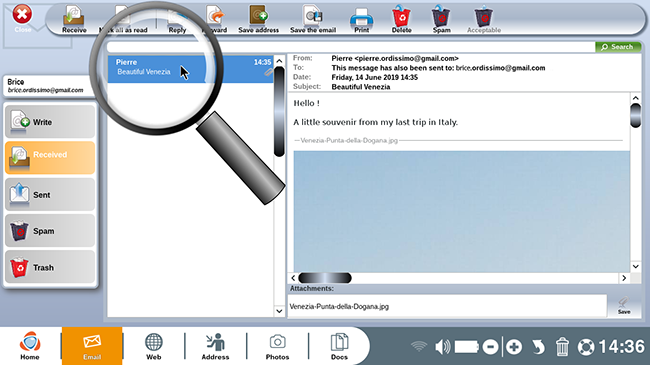
 send to a friend
send to a friend