About internet bookmarks! - Tutorials Ordissimo (Ordissimo v4)

If you wish to frequently return to a particular website without having to search for it, you may bookmark it! Together we will go through the different steps for bookmarking your favorite web pages.
1Click on "Web".
From the home screen, click on the "Web" icon at the bottom of your screen.
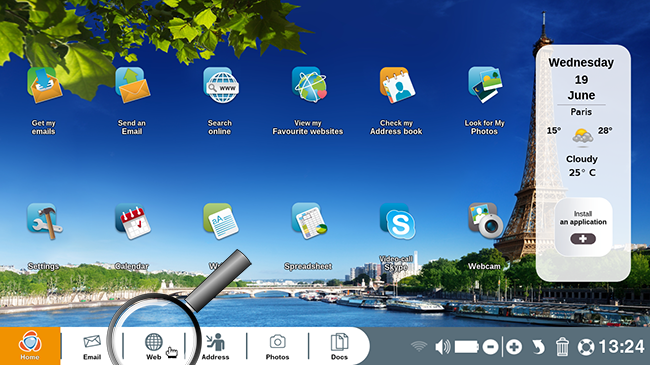
2Ordissinaute.com home page.
Finding yourself on the Ordissinaute.com home screen, click on the article you wish to access.
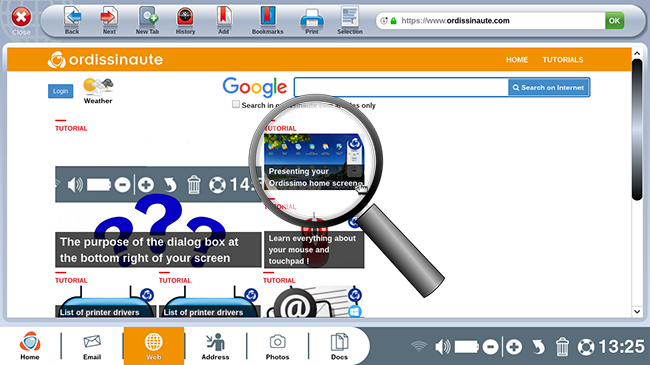
3"Bookmark" the page in order to save it.
In this example, you find yourself on the web page concerning your Ordissimo home screen. You hope to save this page in order to read it later on. Using your mouse, click on the "Add" icon towards the top of your screen.
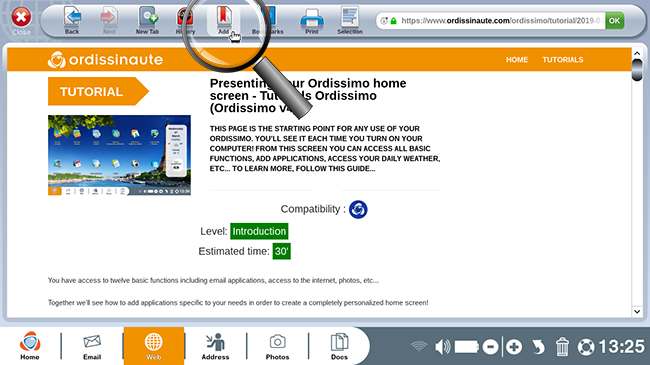
4Bookmark the page.
A window appears with the name of the bookmark, in this case, "Presenting your Ordissimo home screen". Click on "Done" in order to save this web page as a bookmark.
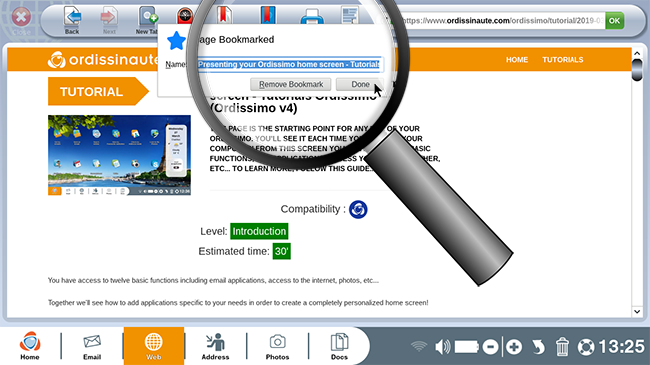
5Search for other articles.
a. Click on "Tutorials".
Now, you wish to find other practical guides. Click on the "Tutorials" button.
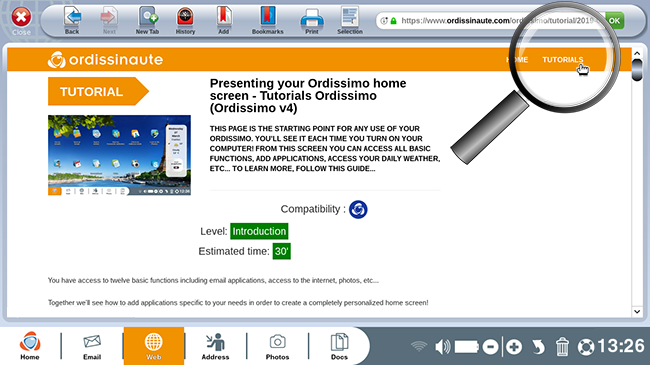
b. Click on the chosen article.
Click on the article concerning your Ordissimo's dialog box.
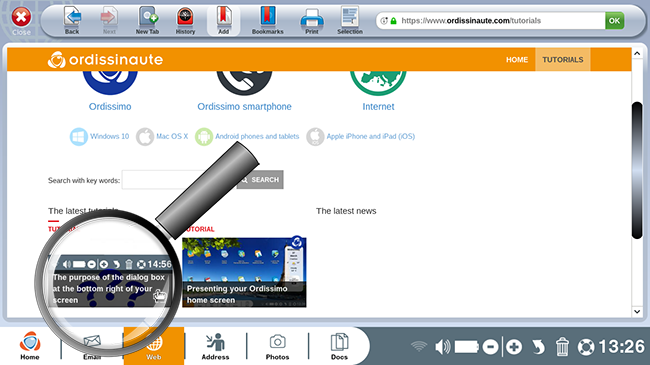
6 Save this new page as a bookmark.
a. Bookmark the page.
As with the first web page, "Add" this page in order to save it to your list of "Bookmarks".
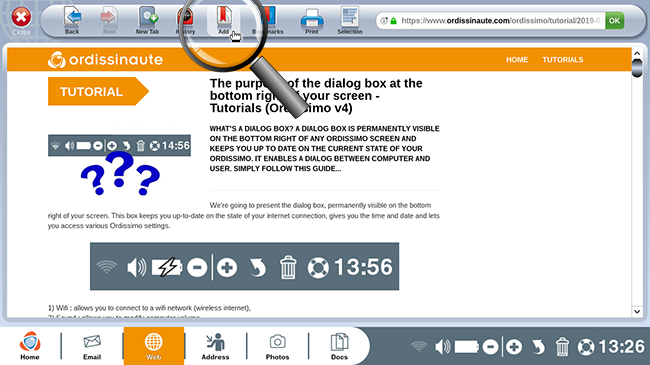
b. Save as "bookmark".
A window will appear asking you to save the bookmark. Click on "Done" to complete this step.
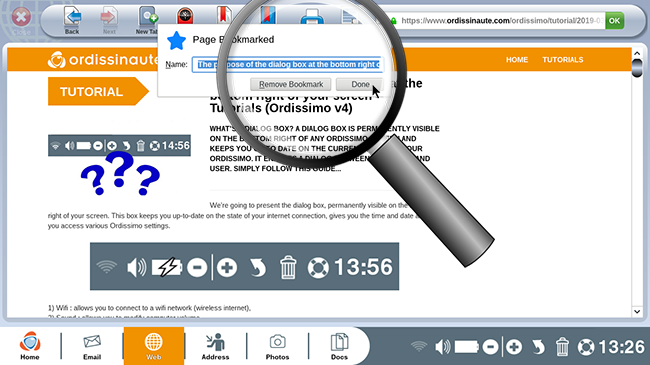
7Access your bookmarks.
From here, you wish to see your list of bookmarks. Click on the "Bookmarks" icon to the top of your screen.
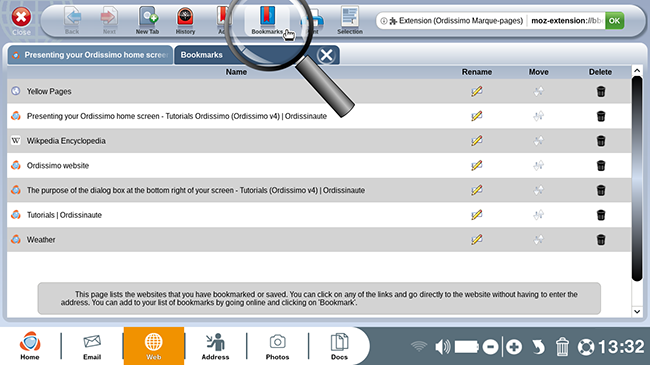
8Rename a bookmark.
a. Click on"Rename".
In order to better organize your bookmarks, you wish to rename them with specific titles. To do so, click on the "Rename" icon next to "Presenting your Ordissimo home screen".
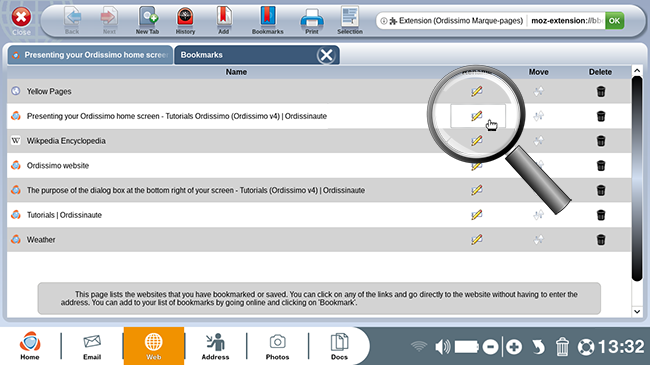
b. Write a new title for the bookmark.
In order to validate the new bookmark title, click on "Ok".
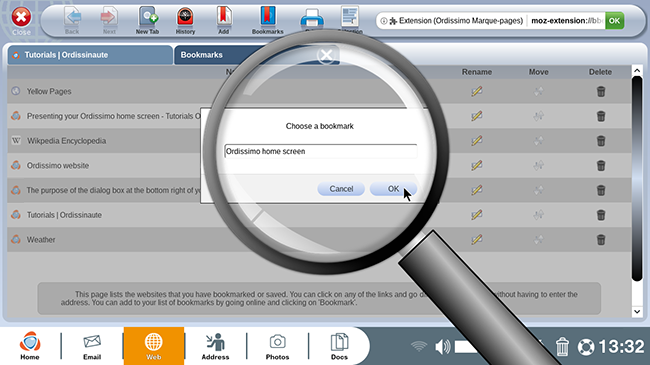
9Review your bookmarks.
Here, observe your newly renamed bookmark.
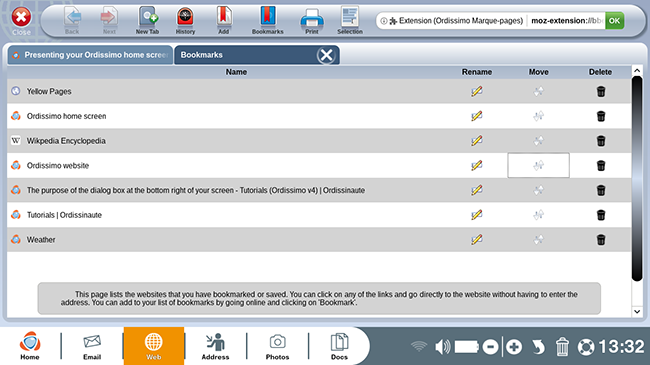
10Organize and move "Bookmarks".
a. Click on the arrows.
In order to reposition your bookmarks, click on the arrow to the right of each bookmark you wish to move.
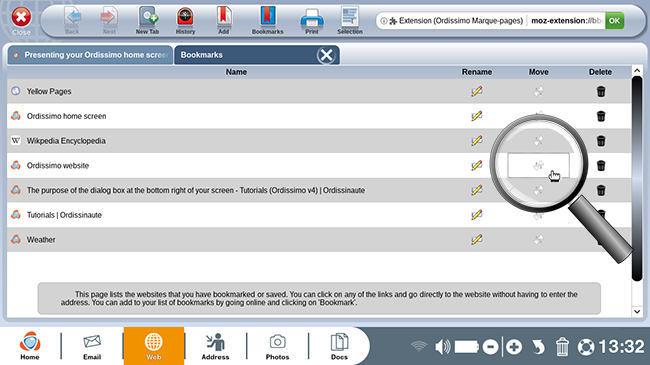
b. Choose position.
Next, click on space where you want to place the bookmark.
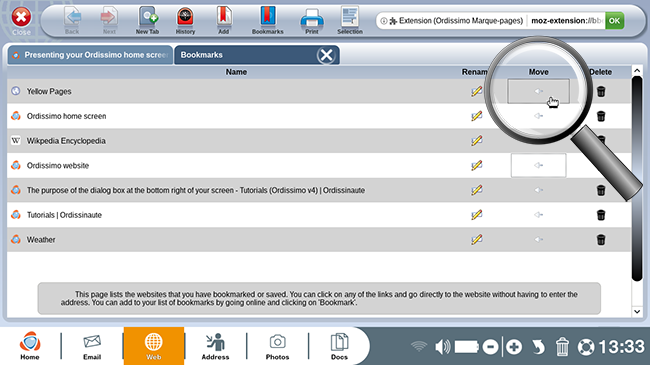
c. Review new position.
Here is the new order of your bookmarks.
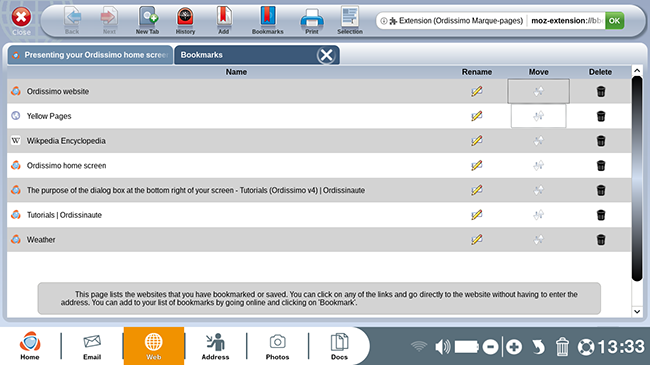
11Delete a bookmark.
a. Click on the trash bin.
To delete a bookmark, click on the trash icon next to the bookmark you want to delete.
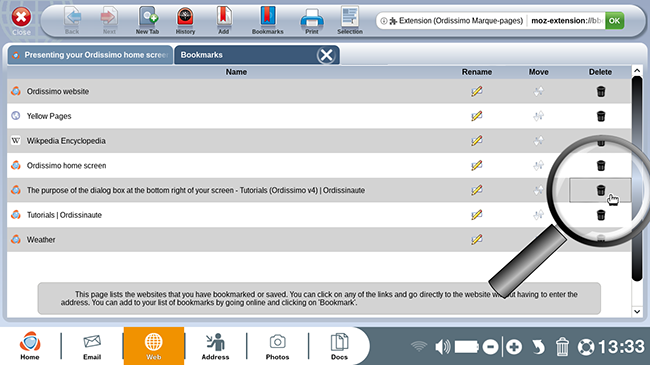
b. Review bookmarks after deletion.
You'll find an updated bookmarks list, excluding those you just deleted.
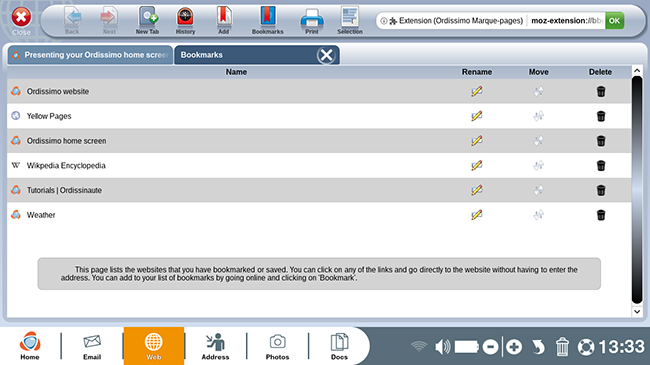
You can easily save all of the Ordissimo practical guides in order to find them easily in your "bookmarks" list.
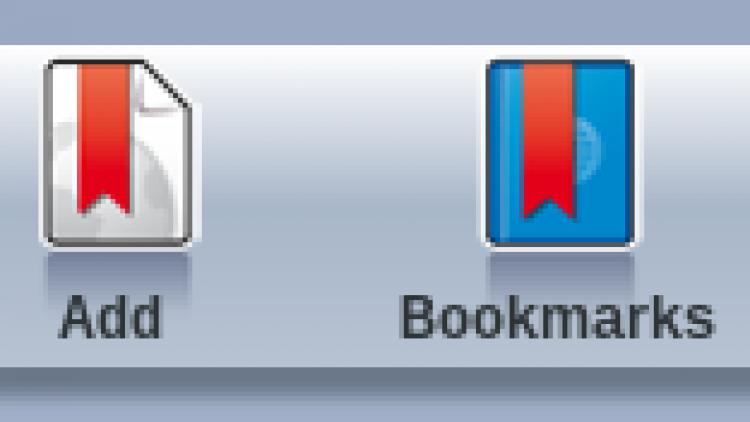
 send to a friend
send to a friend