How to install an application - Tutorials Ordissimo (Ordissimo v4)

Ordissimo allows you to access a number of applications. Some of these are automatically installed and cannot be deleted, such as:
- Get my emails
- Send en email
- Search online
- View my favorite websites
- Check my address book
- Look for my photos
- Settings
- Calendar
Any other installed application can be deleted at any time.
Now we'll go through the process for installing an application on your Ordissimo home screen.
1Open the Ordissimo store.
On the home screen, click on the "Install an application" icon.
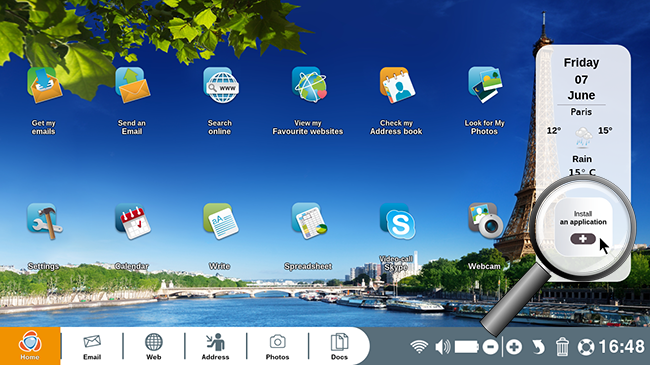
2Steps for personalization.
A window will appear with two steps.
a. Follow the first step.
Click on the "Add application" icon.
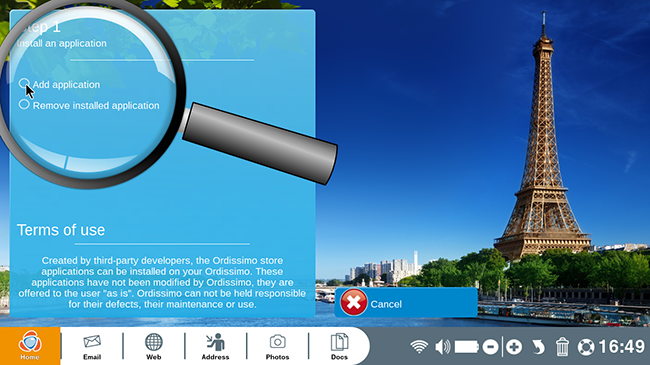
At any time, you have the option of removing an Ordissimo application by clicking on "Remove installed application".
b. Move on to step 2.
Click on the application that interests you, for example, click on the "Calculator" app (a detailed description of the application will appear in a drop down box) then click on "Add" to the bottom right of your screen.
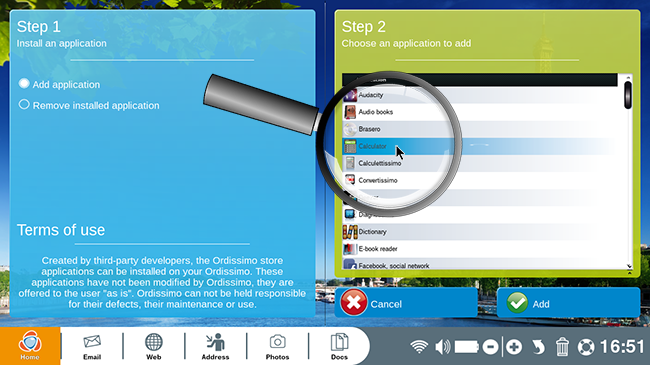
3Application symbol
The Ordissimo Store window will be replaced by your home screen where you will see your newly installed "Calculator" application.
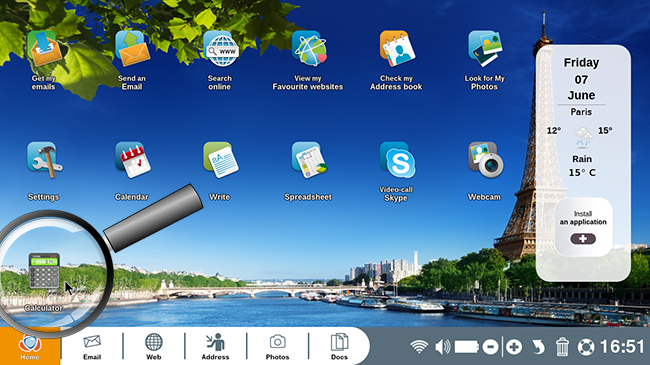
4Install multiple applications.
Your home screen will adapt as you install new applications. These apps will appear as a third row of icons.
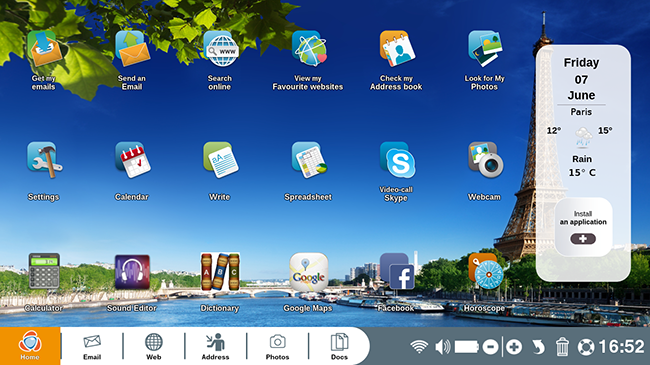
5Change screens.
a. Select the arrow.
If you've installed more applications than fit on your original home screen, a white arrow will appear allowing you to move over to a second screen.
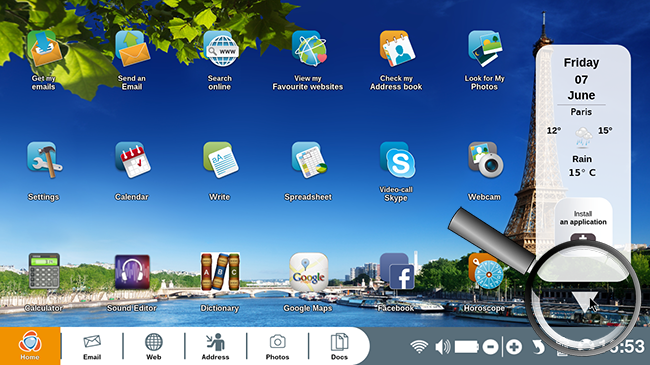
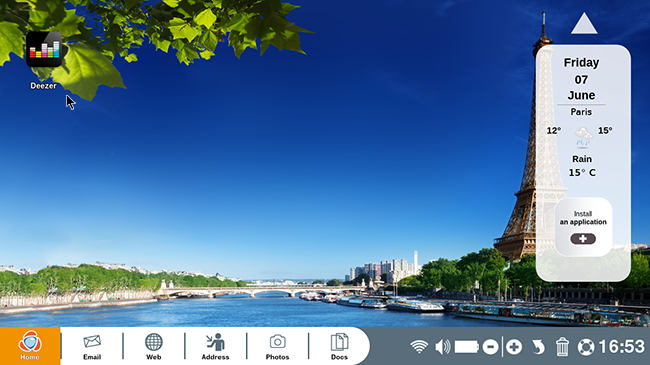
To return to your original home screen, click on the arrow to the top right of the screen.
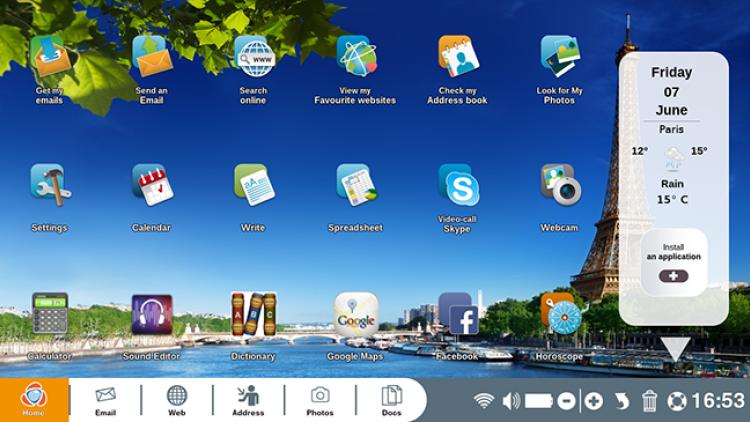
 send to a friend
send to a friend