Create events using your "Calendar" application! - Tutorials Ordissimo (Ordissimo v4)

Together we'll see how to create or remove events with your Ordissimo calendar.
1Open the "Calendar" application.
On the home screen, click on the "Calendar" icon.
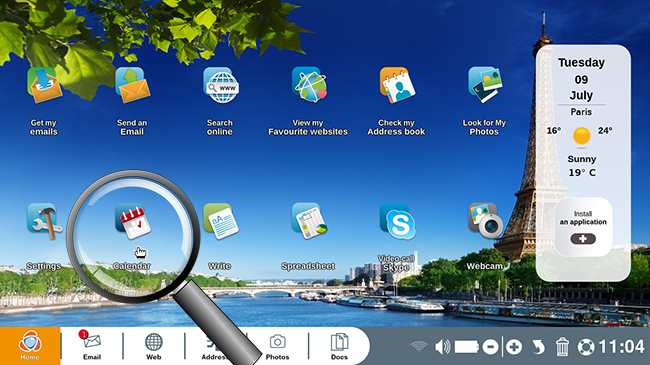
2Personalize an event.
a. Create an event.
By selecting the 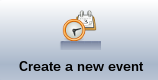 button to the top left, you can personalize a new event. You can:
button to the top left, you can personalize a new event. You can:
- create a title for the event
- add the start and end date (the event may last multiple days)
- select the start and end time (by selecting "All day", the hour option will become grey and inaccessible)
- add a comment to the event
b. Set the location.
By selecting the second window, you can add the event address (ex: 33 Avenue Léon Gambetta 92120 Montrouge) and find it on the map.
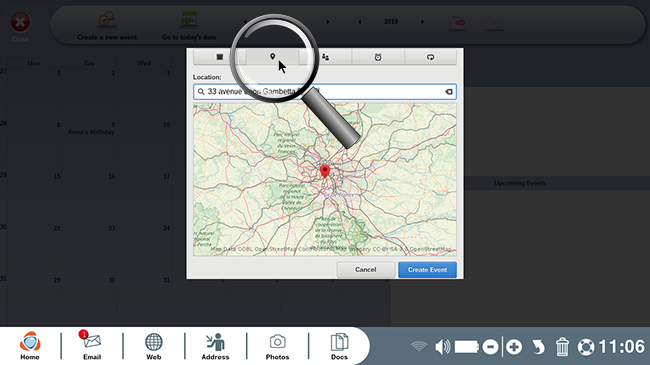
c. Add participants to the event.
If you are hosting a party and would like to remember which people to invite, use the third window to update participants by writing each name in the open field and pressing the "Enter" key.
d. Set an event reminder.
To ensure that you don't forget a particular event, add an automatic reminder. Select the + button to the bottom left of the window and enter a time for the reminder.
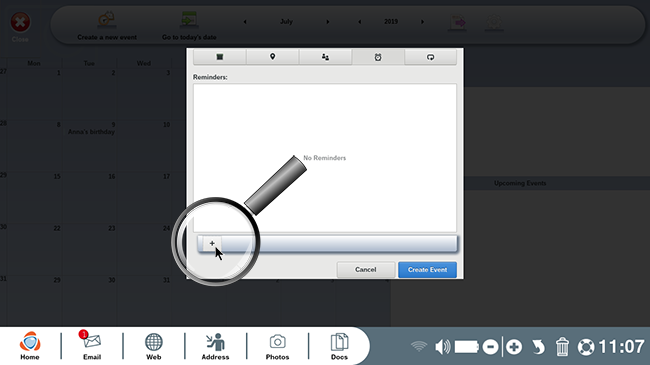 |
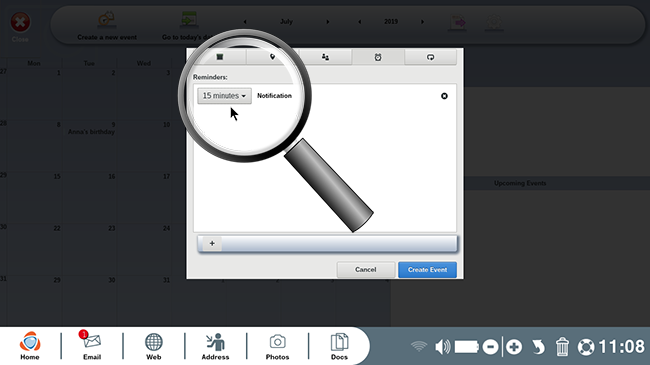 |
You can add multiple reminders by repeating this step if you'd like to be absolutely certain not to miss an appointment.
e. Repeat event.
You can create a repeat event if, for example, it's a weekly occurrence. To do so, select the "Repeat" option and choose how often you'd like the event to occur.
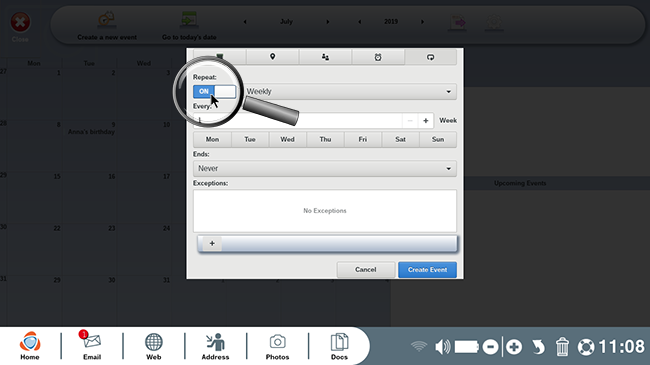
f. Create the event.
Once you've finished, click on "Create Event".
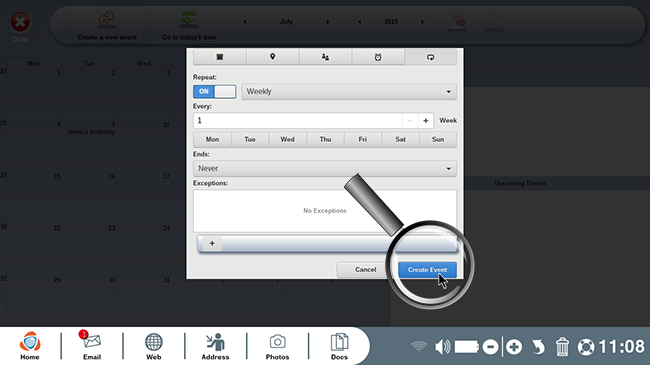
3Review your event.
Notice that the event is now marked on your calendar.
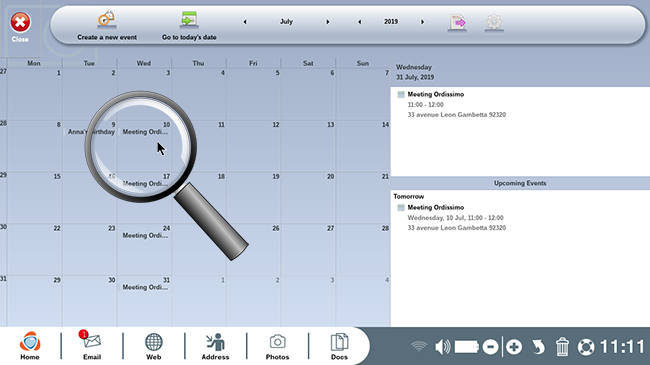
4Modify a saved event.
You can modify an event by clicking on it. Once you've made the necessary changes, select "Save changes" to update the event.
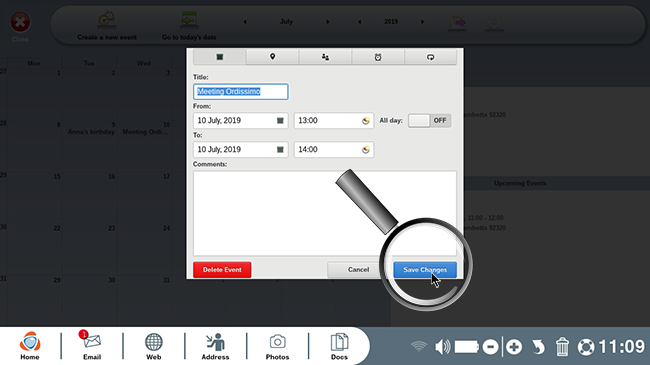
To delete an event, simply click on "Delete Event".
5Go to today's date.
Click on the "Go to today's date" button to show all events of the day.
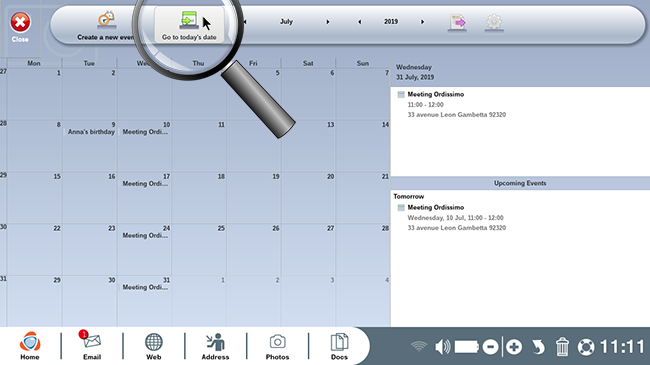
6Show birthdays.
This feature only works if I have synchronized a Google account with the Calendar.
If you've saved a contact's birthday in your address book, it's possible to make it visible on your calendar. To choose this option, click on the "Settings" icon and make sure that the "Birthdays and anniversaries" option is checked. To use this fonction, I must first synchronize my Google account to the calendar via the application settings.
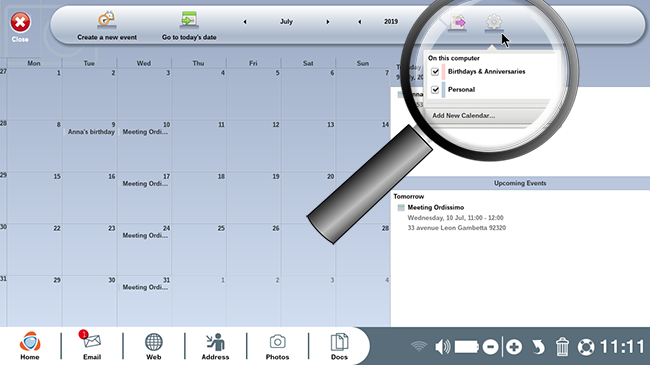
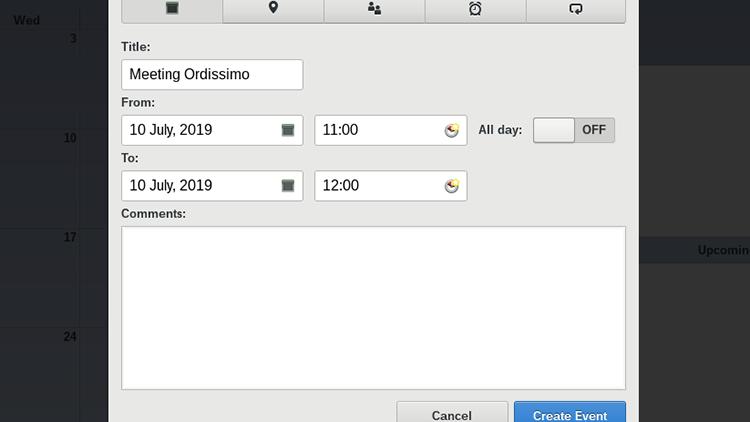
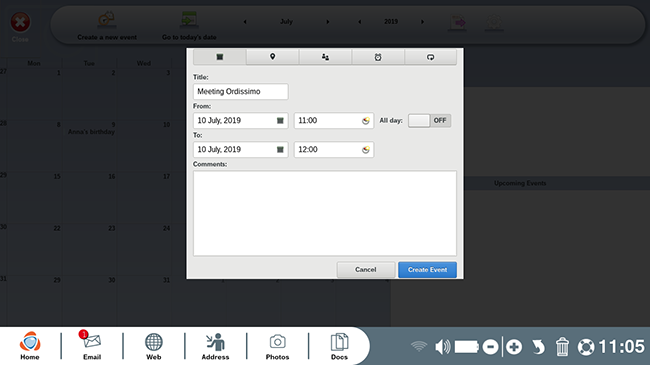
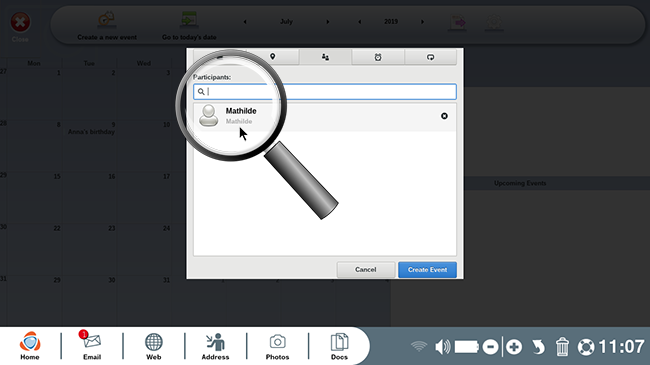
 send to a friend
send to a friend