How to search for a specific email - Tutorials Ordissimo (Ordissimo v4)

Together we will go step by step through how to search for a particular email among the sent and received emails in your inbox. Before we begin, note that thanks to a few key words, it's possible to conduct a search based on an email's subject, content or sender.
1Open the "Email" application.
First, click on the "Email" icon to the bottom left of your home screen in order to access your email inbox.
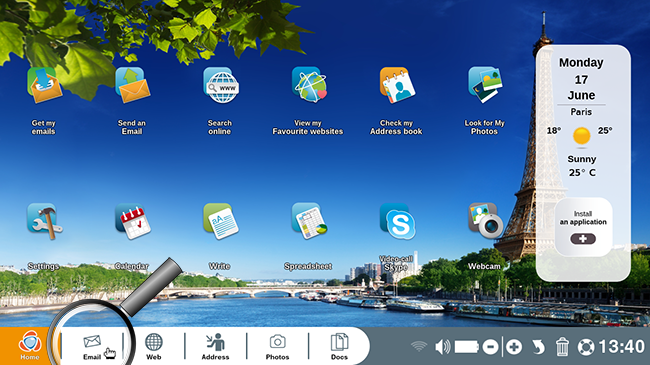
2Choose the directory in which we will search for the email.
Choose for example the "Received" or "Sent" directory depending on whether the sought after email was sent or received. In this case, we'll search amongst our received messages. The most recent received email appears by default.
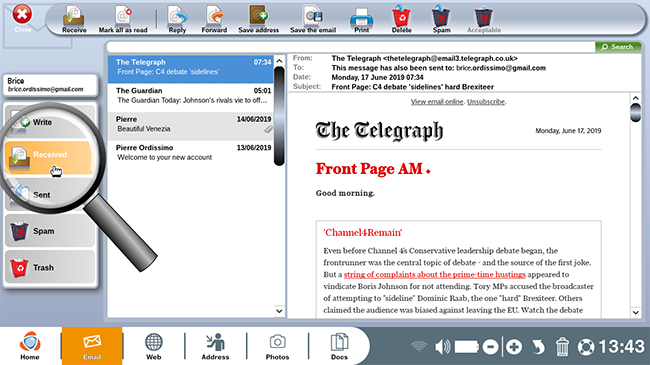
3Type in the key word.
You wish to find a particular email. In the upper part of your inbox, in the research field located directly above your list of emails, simply type in the keyword corresponding to your search. In this instance, we type "Venezia".
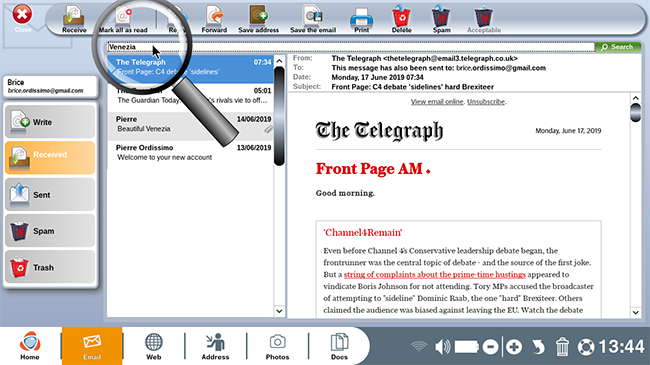
4Click on "Search".
Now, click on the green "Search" button located to the upper right of the screen.
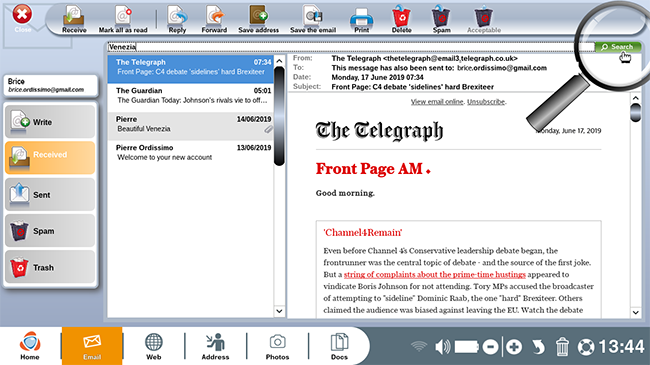
5List of results.
Here is a list of emails corresponding to our search: an email from Pierre appears in which we find the searched keyword.
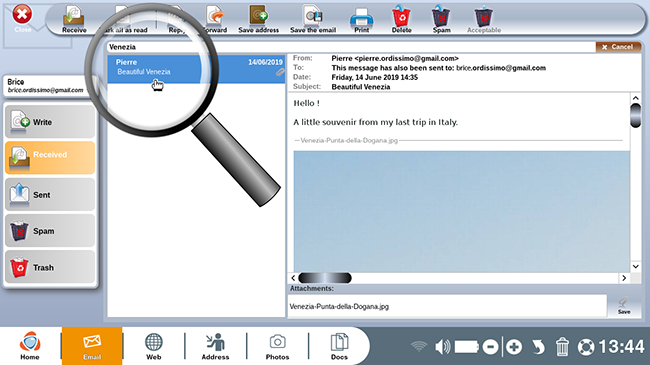
In this particular case, we searched our email inbox using a keyword. In the same way, it's possible to search for emails sent by a particular sender by typing in some or part of their name (example "Ordissimo").
Another possibility : you can search for a particular email subject using a keyword.
Now you can easily find specific email content using a keyword!

 send to a friend
send to a friend