An email that you just sent is sent back to you - Tutorials Ordissimo (Ordissimo v4)

Here's an Ordissimo guide concerning emails that return to your inbox from the sender "Mailer Daemon" or "Mail Delivery System".
90% of the time, the problem is a result of a typo in the email address. We suggest that you verify that you've put in periods and not commas, that there are no extra spaces and/or accents (these are the most frequent errors).
Here are some examples of email addresses in correct format :
- surname.firstname@orange.fr or
- surname@orange.fr or
- surname.firstname07@orange.fr or
- pseudonym@orange.fr or
- xxxxx@yahoo.fr or
- xxxxx@gmail.com or
- xxxxx@sfr.fr or
- xxxxx@hotmail.co.uk or
- xxxxx@yahoo.co.uk
And here are several bad examples TO AVOID :
- Single or double quotes : <'username@gmail.com'> or <"username@gmail.com">
- Period at the end of the address : <username@gmail.com.>
- Space before or after the address : < username@gmail.com>, <username@gmail.com >
If you correctly typed in the recipient's email address, then generally the inbox of the recipient is either full or facing a temporary technical problem. These details will be indicated in technical English in the email sent by either "Mailer Daemon" or "Mail Delivery System" or "Delivery Notification Status".
Finally, if you're sure that you didn't make a mistake, then the email address of the recipient may be deactivated or erased, or in fact, never existed in the first place.
Now we'll go through the different steps for understanding the issue of returned emails and how to send them so that they arrive to their destination:
1Click on the "Email" application.
To begin, from your home screen, click on the "Email" application to the bottom left of the screen.
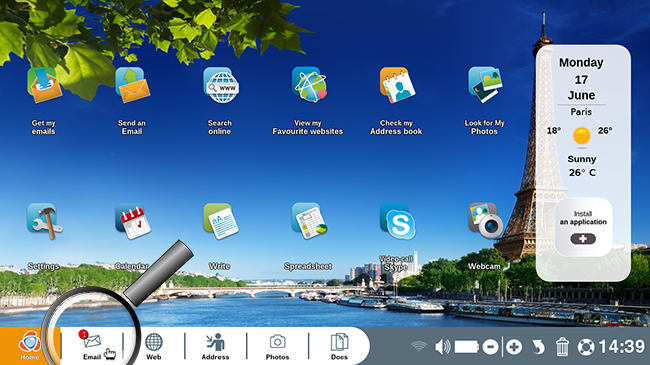
2"Write" directory.
Next click on the "Write" directory.
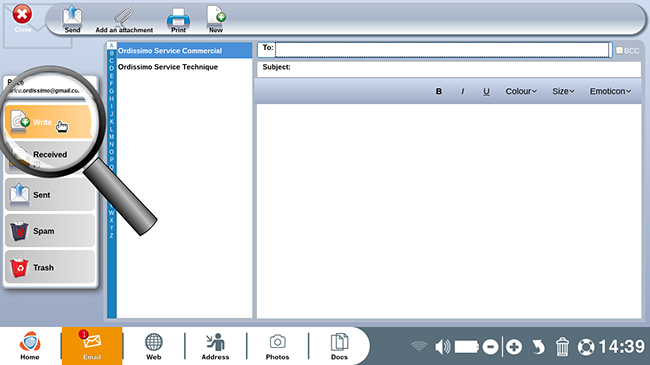
3Enter in the recipient's email address.
Now, write the email address of the person to whom you want to send an email.
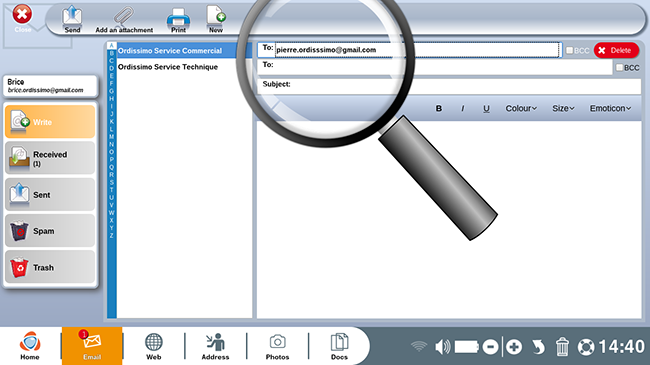
4Enter in the subject.
Fill in the "Subject" that corresponds to your message.
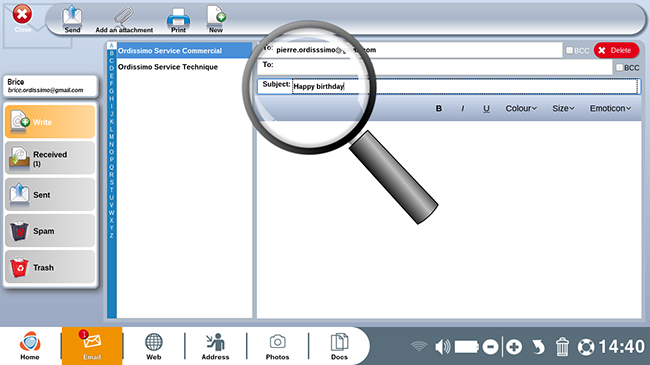
5Compose the email.
In the section "text body", write the message intended for your recipient.
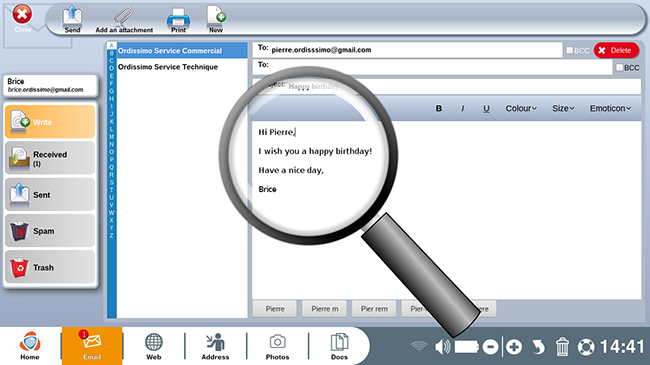
6Send the email.
a. Click on "Send".
Next, send the email by clicking on "Send".
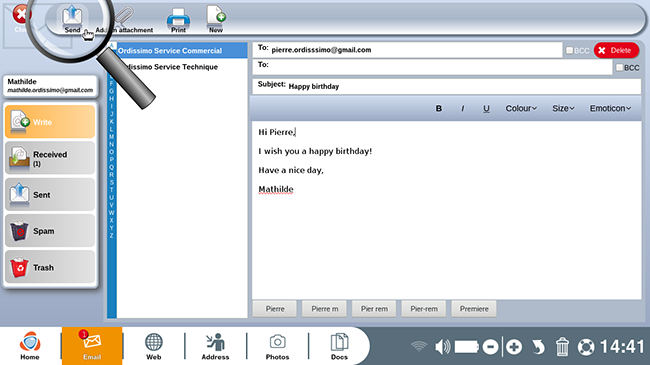
b. Sending progress.
A window will automatically appear indicating that the email is in the process of being sent. Wait patiently... Once the email has been sent, the window will disappear.
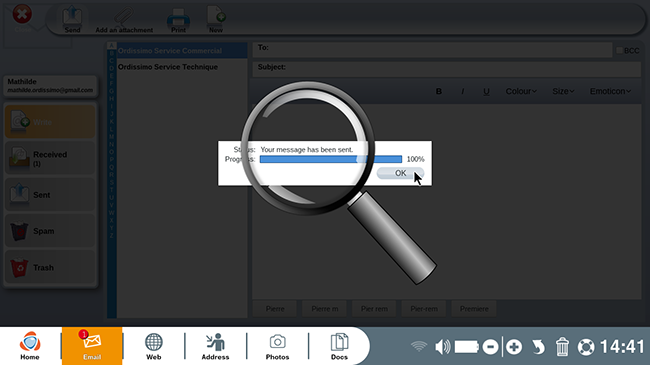
7Notification in your "Received" emails.
Now return to your "Received" emails. You've just received an email from "Mail Delivery Subsystem". In this case, your email was unable to reach the recipient.
Verify the email address => "pierre.ordisssimo@gmail.com". Here's the mistake! You've accidentally added an extra "s" to the email address, making it incorrect.
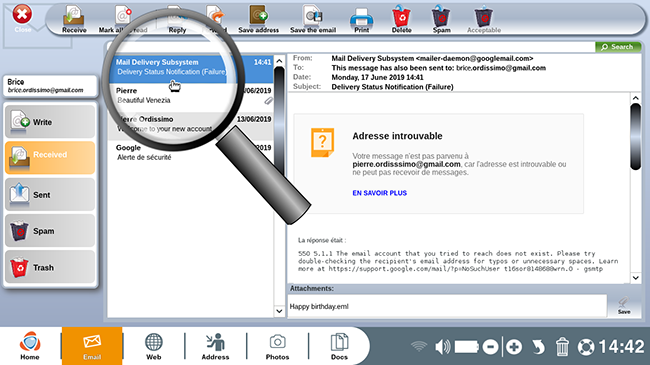
8Return to your "Sent" emails.
Now, return to your "Sent" emails directory and click on the email you've just sent.
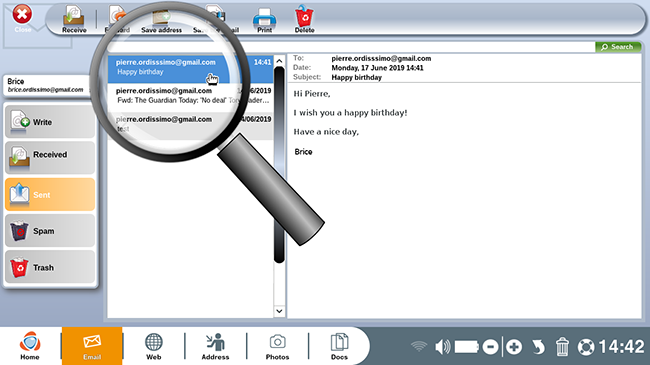
9Forward the email.
Next, click on "Forward" in order to modify the recipient's email address to make it correct.
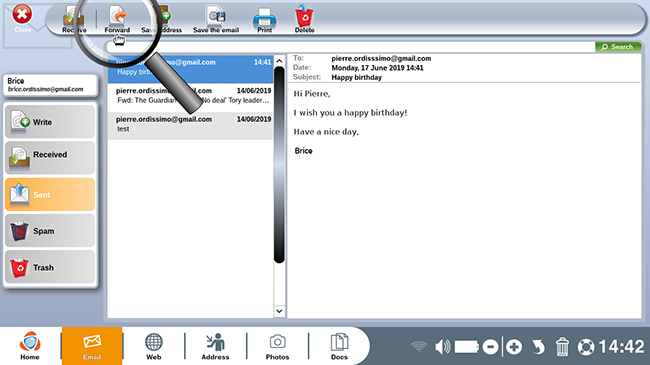
10Correct the email address.
In the "To" field, insert the correct email address. Then, on the "Subject" line, select "FWD" (meaning "Forward") and delete it so that only your original subject remains. In this case, "Happy Birthday".
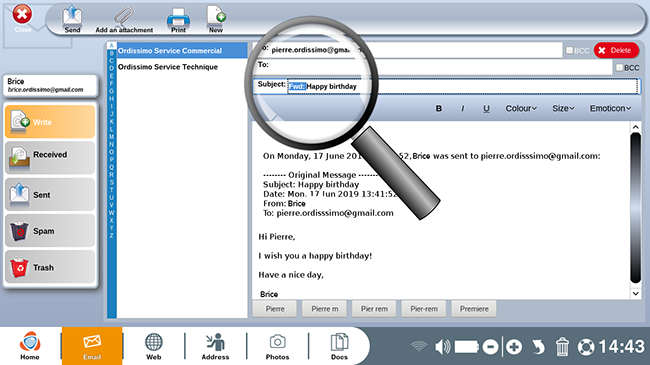
11Delete the added information.
In the text body, delete all information that doesn't appear in the original email. To do so, select the paragraph that you want to remove and press "Delete" on your keyboard.
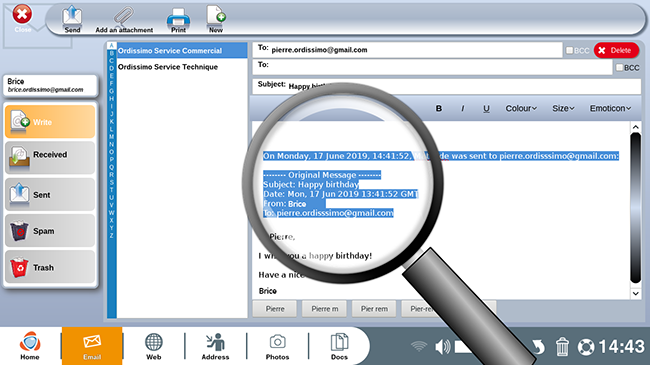
12Send a new email.
a. Here is the email, ready to be sent to the correct email address. Click on "Send".
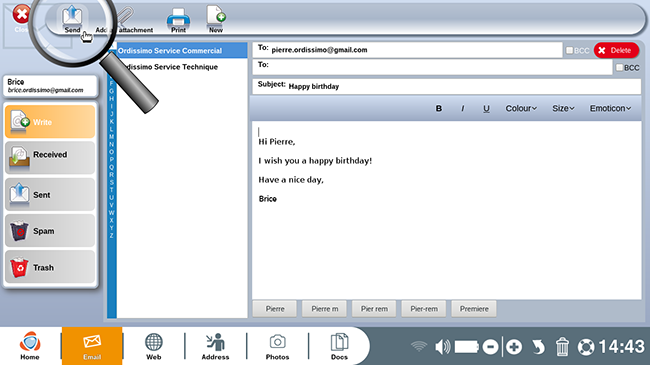
b. Once again a window will appear indicating that the message is being sent. Wait until this window disappears.
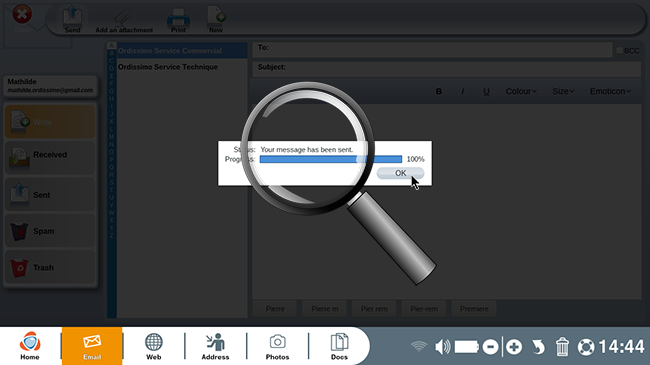
13Check sent message.
Your message was sent and you don't see a new error message in the "Received" directory. Now you can find the sent email in the "Sent" directory of your email.
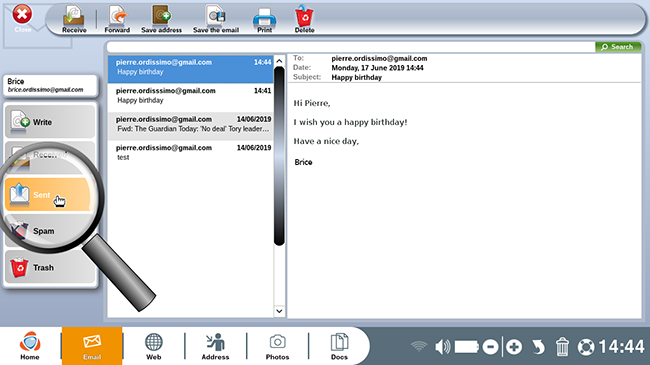
![]() The error we've just discussed is the most frequently seen but there are several other errors that might cause an email to be sent back :
The error we've just discussed is the most frequently seen but there are several other errors that might cause an email to be sent back :
- email exceeds size capacity -> you must shrink the size of the email's attachments or send fewer at once
- recipient's inbox full -> you must call the recipient and request that they make room in their inbox for new emails.
- temporary network error -> you should wait approximately 24 hours, the server will attempt to send the email again and send you another notification if it is still unsuccessful in doing so after 24 hours.
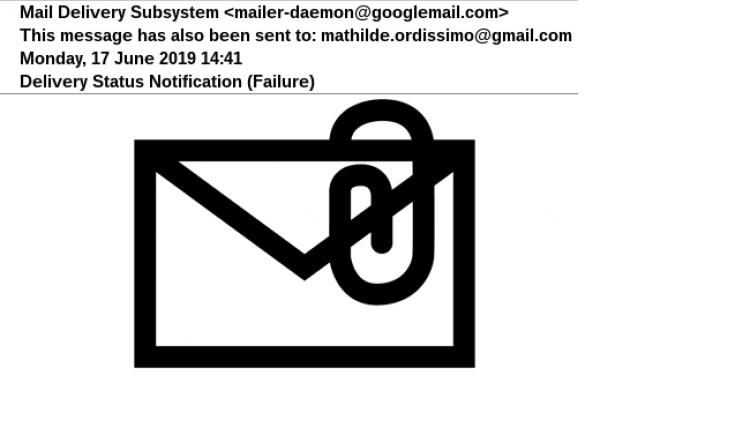
 send to a friend
send to a friend