Save a new email contact in your address book - Tutorials Ordissimo (Ordissimo v4)

We'll see that's it's simple to save an email contact directly from your inbox.
1Click on the "Email" application.
To the bottom left of your home screen, click on the "Email" application on the applications bar.
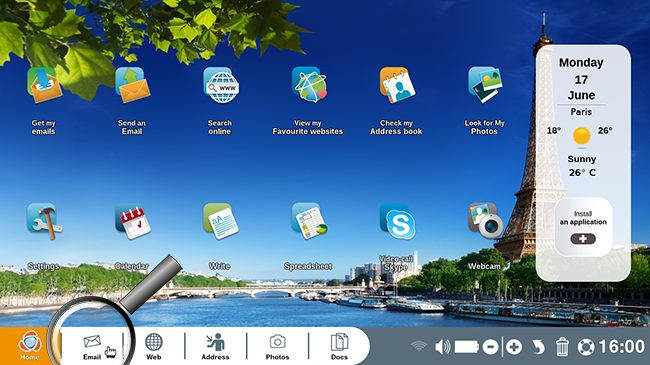
2Select an email.
You'd like to save Pierre as a contact in your address book for example. In the "Received" directory, select an email that he has sent to you.
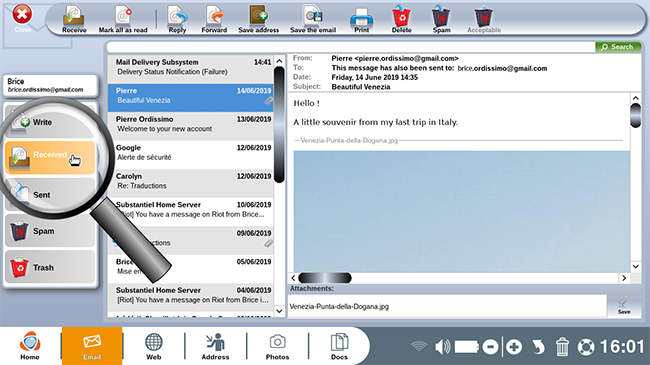
3Save an email sender.
a. Save the email address.
On the toolbar at the top of your screen, click on "Save address".
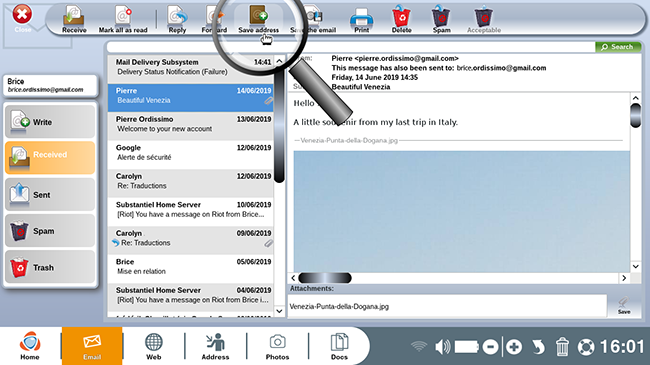
If you would like images in emails from a frequent contact to be automatically displayed, it's better to have saved their email address. (C.f Practical guide "How to automatically download emailed images from a commercial sender").
b. Contact information.
The application "Address" will automatically open, creating a new file with the contact from the saved email. All that's left to do is fill out the sender's information:
- Surname
- First name
- Nickname
- Address and zip code
- Telephone number(s)
- Date of birth
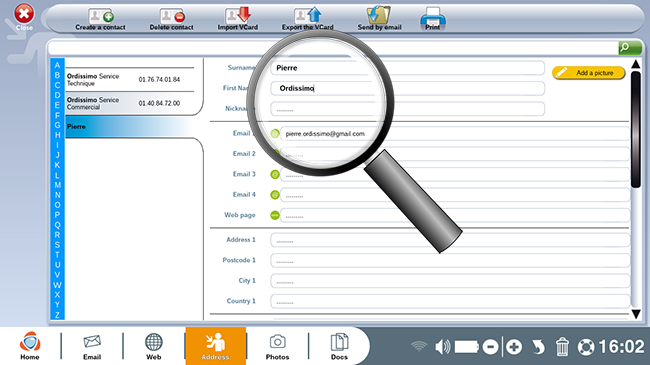
You can find all of your contacts in the "Address" application, located on the bar at the bottom of the screen. To access your address book, consult the practical guide : "Introducing our address book" !
Now you know how to save a contact in your address book!
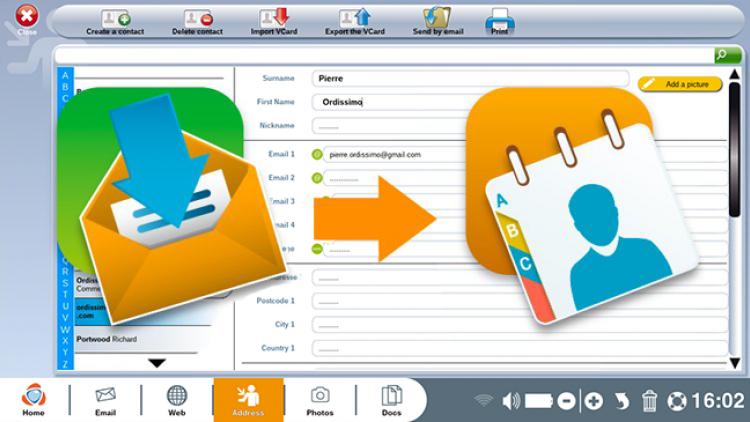
 send to a friend
send to a friend