How to correctly fill in personal data and be easily recognized by Ordissimo - Tutorials Ordissimo (Ordissimo v4)

- to display local weather updates on your Ordissimo home screen
- to quickly leave comments on Ordissinaute.com without having to fill out your personal details each time
- to receive emails with important Ordissimo news (product updates, sales...)
1 Starting up your Ordissimo for the first time.
The first time you start up your Ordissimo, a welcome page will appear. Simply click on the button that says, "Click here to continue".
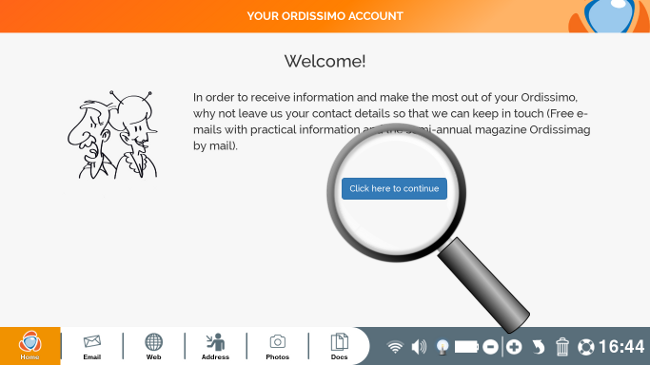
2Fill out your personal data.
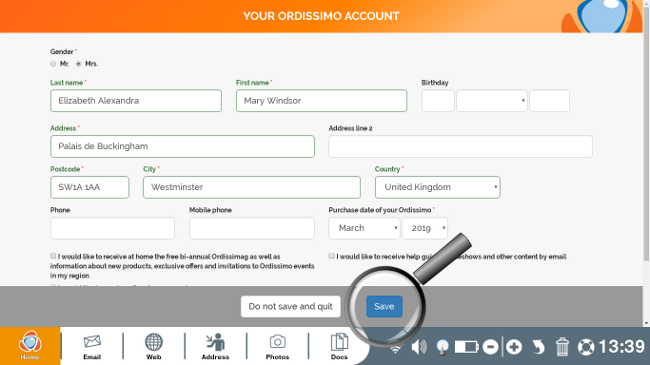
Fill out your personal info by specifying your zip code and city in order to receive local weather reports. Once the form is complete, be sure to click on the "Save" button.
Any field followed by a * is obligatory. All other fields are optional.
Once the form is fully completed it will stop appearing when you turn on your Ordissimo.
3Access your personal data.
a. Open "Settings"
To update your personal information, click on the "Settings" icon on your home screen.
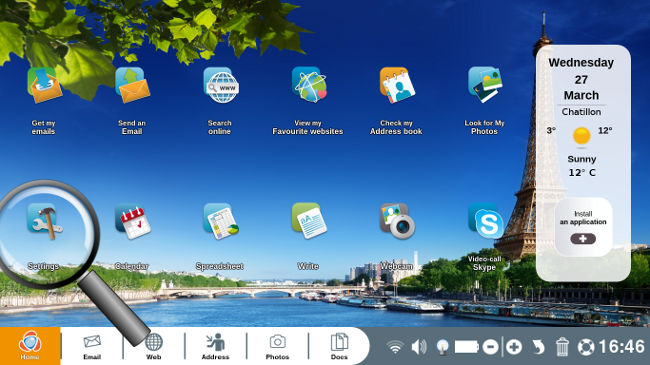
b. Go to "Extras".
Once you've opened your settings, click on the "Extras" window, located to the bottom left of your screen.
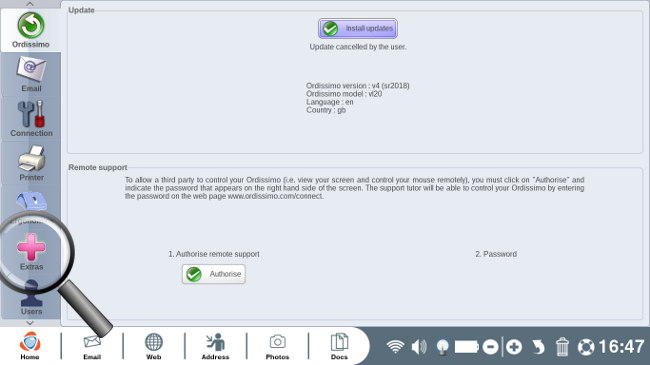
c. Open your personal data.
Under "Personal Data" click on "Manage my information" in order to update your personal info.
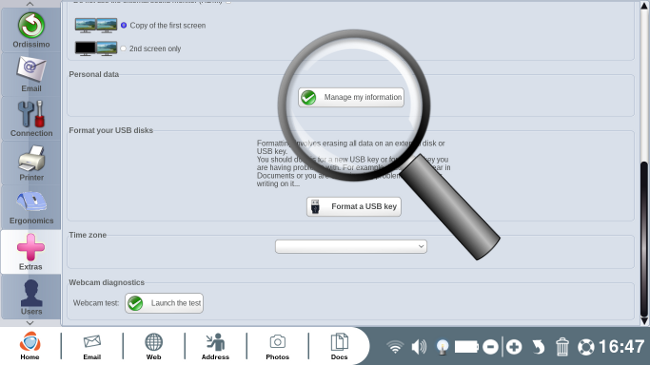
4 Modify your personal data.
The window that you saw during your first startup will appear. Modify any incorrect information and click "Save".

5 Updated icon on your home screen.
From here, restart your Ordissimo. When the home screen appears, the name of your current city should be displayed (in this case "Chatillon".) Click on this icon to see the detailed weather report.
If your city or village isn't recognized, information for the closest city will be displayed.
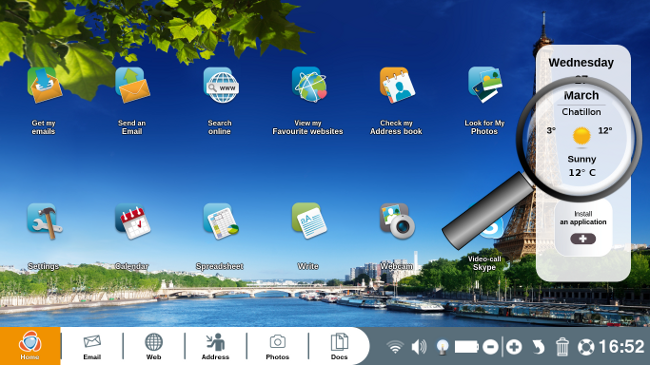
6Weather report.
Here's an example of the weather report that appears for the city of London.
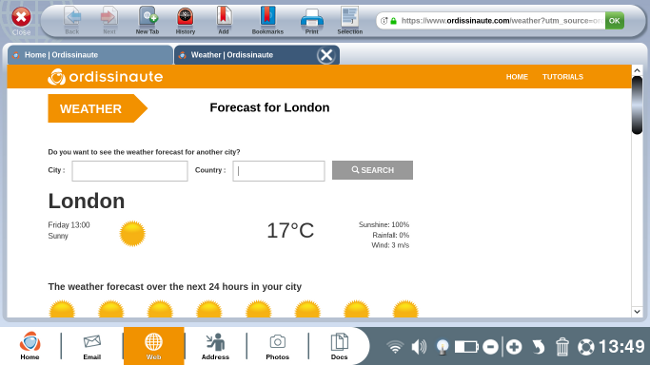
 send to a friend
send to a friend