Connect your ordissimo to an external screen - Tutorials Ordissimo (Ordissimo v4)

This practical guide is for anyone looking to connect an external screen to their ordissimo via HDMI cable. This will allow you to enlarge your "Ordissimo" interface. Step by step we'll go through how to connect your Ordissimo to the external screen and adjust your computer settings.
1Take the HDMI cable.
Take the HDMI cable resembling the photograph below:

Some Ordissimo models have a Micro HDMI port instead of a classic HDMI port. If this is the case, make sure your cable can link a Micro-HDMI port to a classic one.
2Plug in the external screen.
Next, plug in the external screen. Your Ordissimo display should appear automatically. If this isn't the case, use the external screen's remote to choose the source whose name is written next to the HDMI port in use (example: HDMI 1).


3Choose display mode.
In your settings, select "Extras" to modify what's displayed on the screens.
From here you can choose your display settings.
- By clicking on "Copy of the first screen" you will have an identical display on both screens.
- By clicking on "2nd screen only", your Ordissimo interface will only be displayed on the external screen.
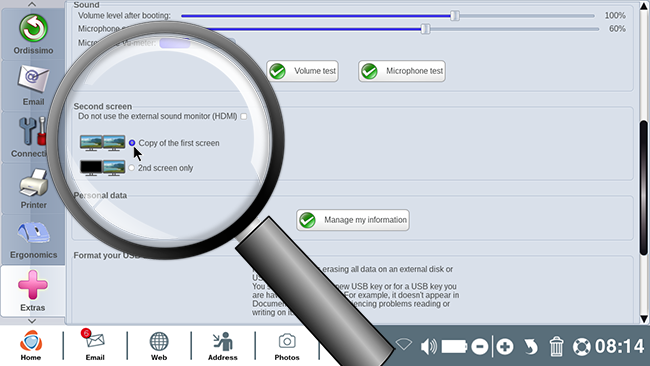
4Example of two identical displays.
Here's a snapshot of what will happen by clicking on "Copy of the first screen".
Note that because your Ordissimo adapts itself to the external screen, the display may appear altered, for example with horizontal black borders (16x9 or 4x3 format-- the highest resolution from the two screens is displayed).
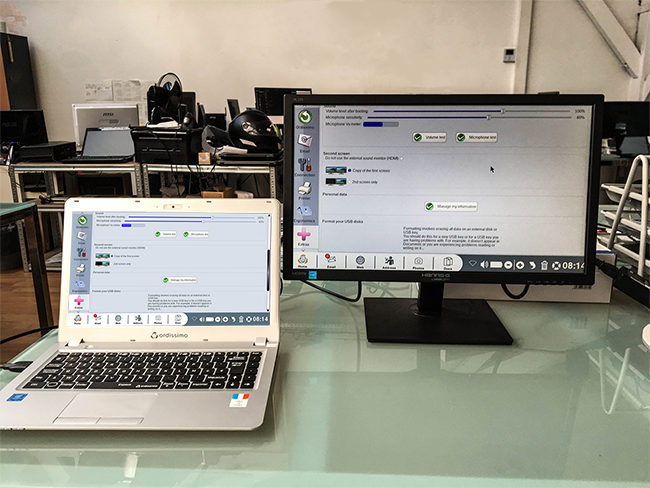
5Example of 2nd screen only.
By clicking on "2nd screen only", only the external screen will display the image.
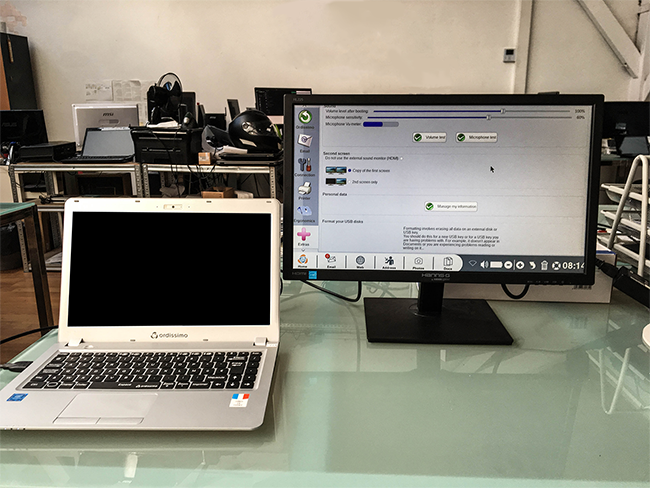
6Control sound output.
Plugging your Ordissimo into an audio USB port, headset or HDMI screen does not mean that sound has to come from the connected device. To silence the external device's audio, go to "Settings" and find "Extras", from where you can check the box labeled "Do not use the external sound monitor (HDMI)".
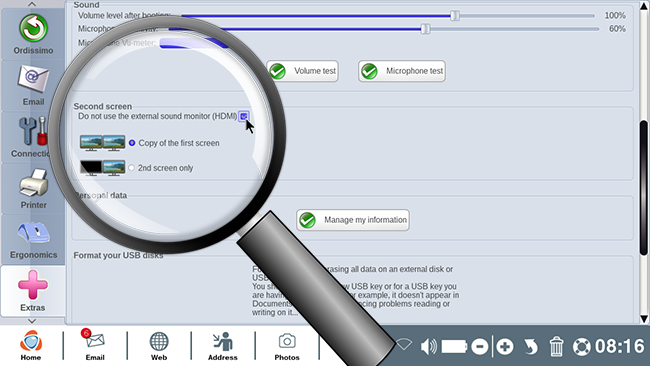
In terms of external devices :
- audio USB ports become the primary source of sound once plugged in
- if no audio USB port is connected but you've plugged in headphones, sound will come through the headphones
- if neither headphones nor an audio USB port are connected, sound will come through the HDMI connected external screen
Microphones work in the same way. Any USB microphone takes precedence over the Ordissimo microphone. If no USB microphone is plugged in but a microphone with an audio jack is, the latter will be used for recording.

 send to a friend
send to a friend