Webcam photo and video effects - Tutorials Ordissimo (Ordissimo v4)

1Click on the "Webcam" icon.
From your home screen, click on the visible "Webcam" icon.
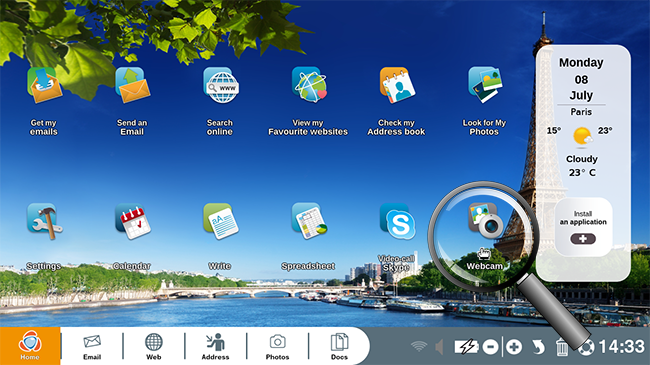
2Position yourself for the photo.
Position yourself in front of the camera.
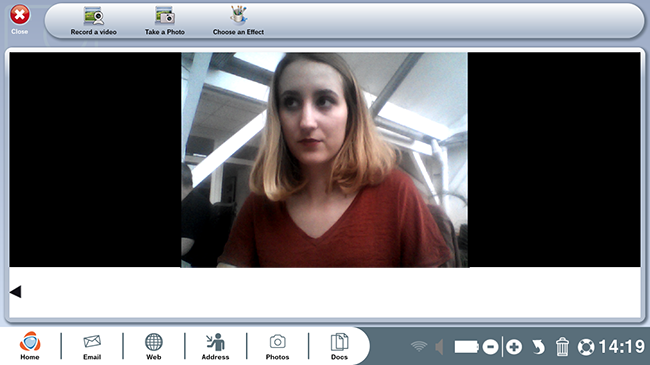
3Choose an effect.
Click on the "Choose an Effect" button.
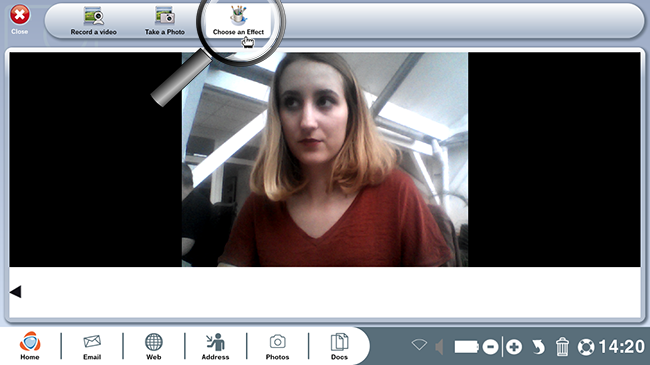
4View different effects.
You'll see a page with available special effects.
a. Access different available effects. More effects are available to you than the 9 that are visible on the first page, simply click on "Other effects" at the top of the page to access 19 additional effects.
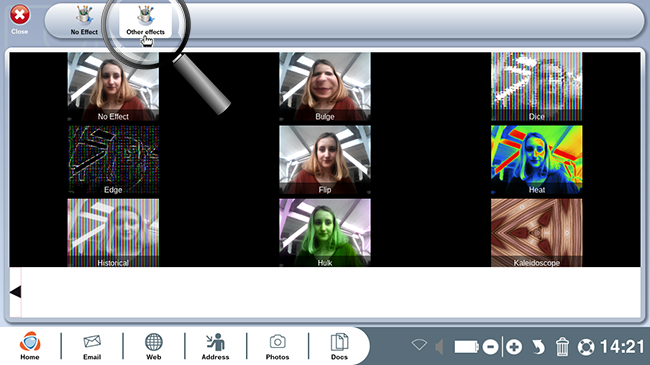
b. Browse additional special effects.
Here is a snapshot of the 19 additional special effects that you can access by clicking on "Other effects".
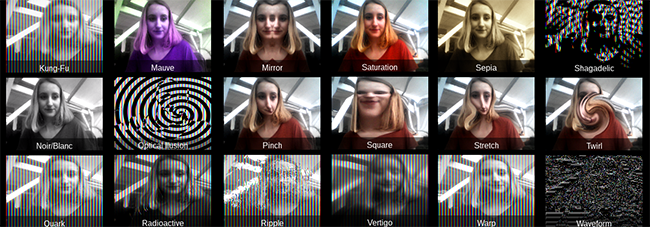
Click four times on the "Other effects" window in order to return to the original options.
5Take a photo or video with an effect.
a. Choose an effect.
In this example, we choose the "Stretch" effect.
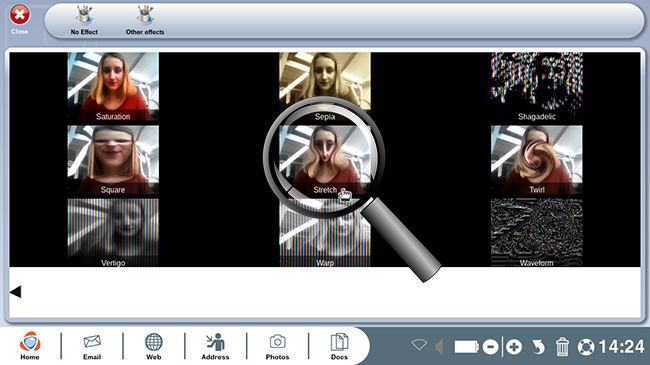
b. Preview the photo before taking it.
You can preview what your picture will look like with the selected effect. Click on "Take a Photo".
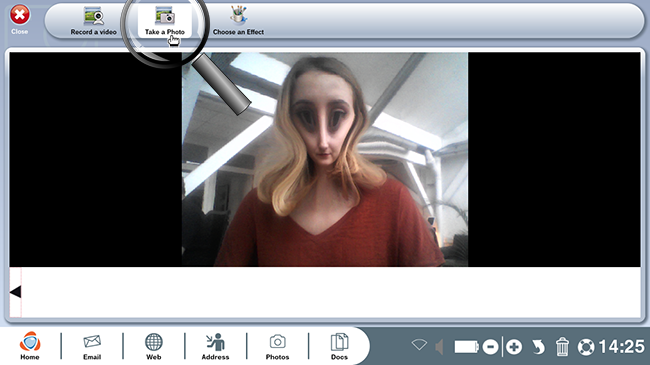
If you'd like to take a video, choose the "Record a video" option. The effect will remain visible.
c. Wait for the countdown.
A countdown will begin. Wait for the photo to be taken: 3, 2, 1...
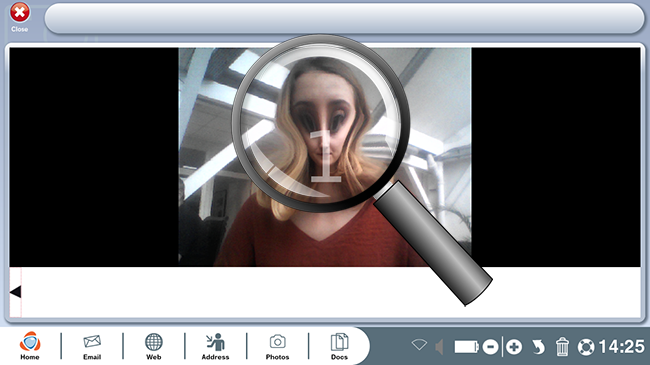
d. Review the photo.
Your photo will automatically be saved in the bar at the bottom of the screen.
You can also find it in the "Images" section of the "Webcam" folder.
Once the photo has been taken, the chosen special effect will remain selected on your webcam.
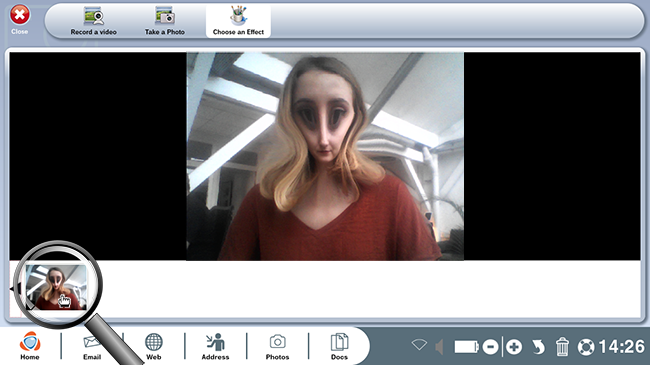
6Remove a special effect from your webcam.
a. Return to the effects menu.
If you no longer wish to use this particular effect on your photos, click on "Choose an Effect".
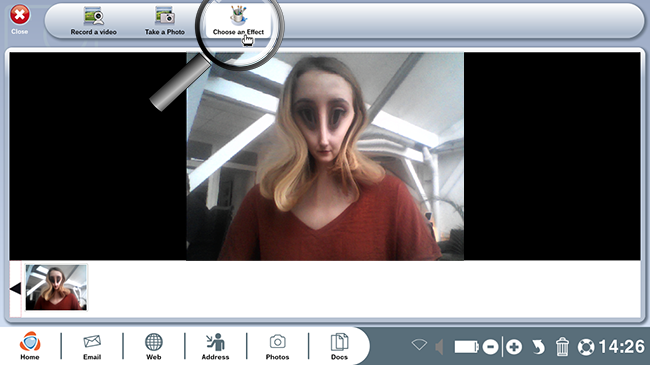
b. Remove the effect in use.
Select the "No Effect" option from the toolbar at the top of the page or the first thumbnail entitled "No Effect".
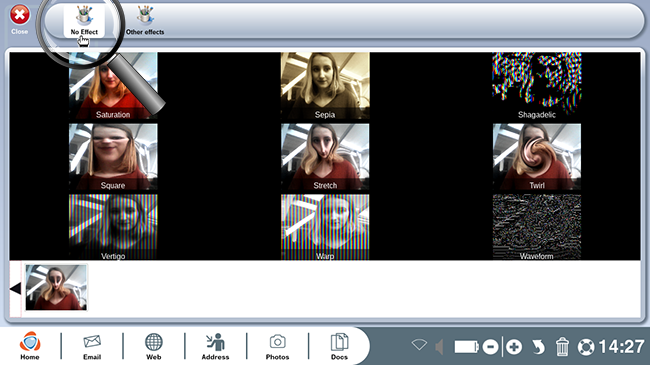

 send to a friend
send to a friend