Why format a USB flash drive - Tutorials Ordissimo (Ordissimo v4)

You can format a USB drive at any time on your Ordissimo. But what does it mean to "format" something? Formatting means to reset your USB drive's settings.
When might you need to format your USB drive?
You may need to format your USB drive after purchase and before using it to transfer files in order to ensure that it has the same file system as your Ordissimo. You may also need to format the drive if it is not functioning properly.
To proceed, please follow these steps...
1Click on "Settings"
Say you've just purchased a new USB drive. Since no files are saved on it, you begin by formatting. After plugging the flash drive into one of your Ordissimo's USB ports, click on "Settings" on your home screen.
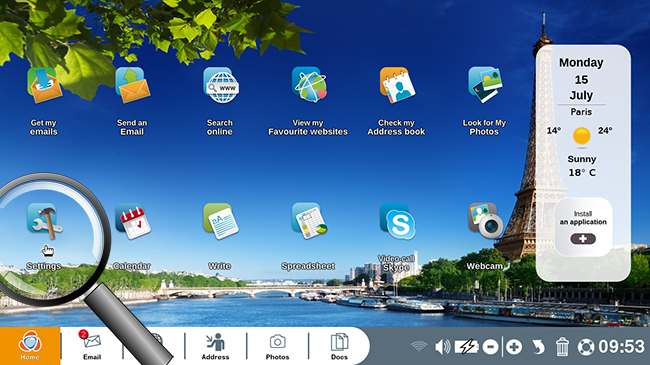
2Click on the "Extras" window.
After clicking on the "Extras" window, click on the "Format a USB key" button.
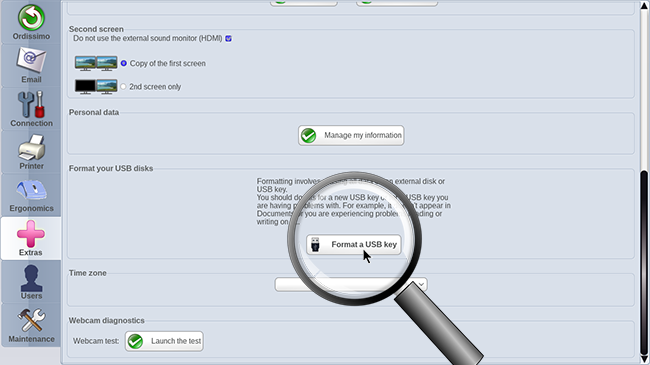
3Choose a flash drive to format.
A window will appear inviting you to choose a disk to format. Click on "Ok".
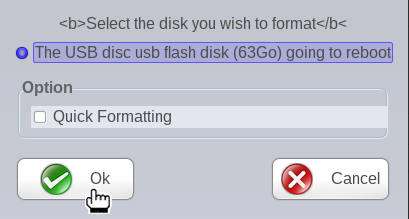
![]() Attention ! This action will delete any files currently saved on the USB drive. A warning window will appear-- click on "Yes" if you are aware of this and ready to proceed.
Attention ! This action will delete any files currently saved on the USB drive. A warning window will appear-- click on "Yes" if you are aware of this and ready to proceed.
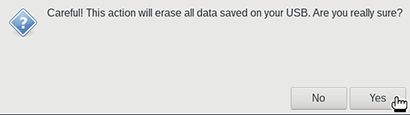
4Formatting in progress, wait patiently...

5Formatting complete.
A new window will appear to say that the USB drive has been successfully formatted. Click on "Ok" then unplug and plug back in your device.
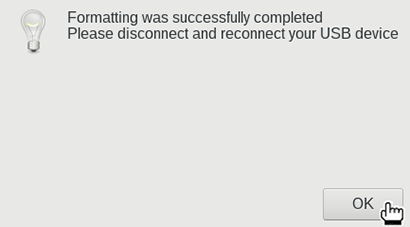
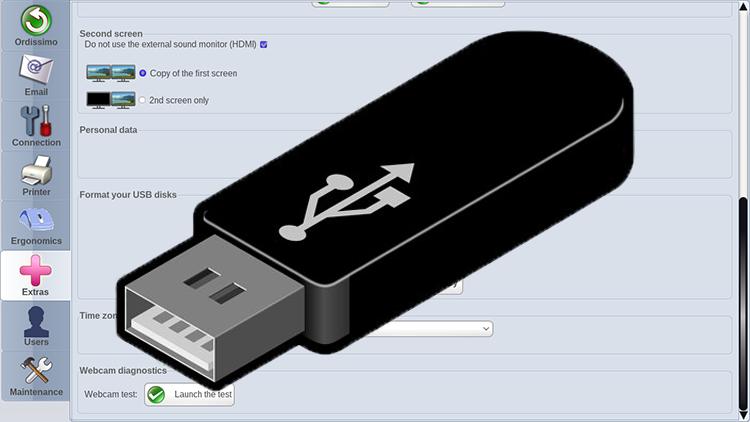
 send to a friend
send to a friend