Control an Ordissimo remotely from a web browser with no additional plugin (noVNC method) - Tutorials Ordissimo (Ordissimo v4)

In order to take control of an Ordissimo computer remotely, the person intending to take control must have first installed either the "Chrome" or "Firefox" web browser onto their own computer (Windows or Macintosh).
Avantages of the method without VNC software (noVNC) :
- the Ordissimo display isn't reduced, no cropping of the screen takes place,
- remote control takes place smoothly and rapidly,
- no need to install a specific program, you'll simply need a recent web browser such as :
=> "Chrome" version 34 and above or "Firefox" version 28 and above. Other recent web browsers are likely to work as well, as long as they allow you to get the WebSocket protocol on your computer.
The ordissimo user whose computer you intend to control remotely should follow the instructions in this practical guide :
"Practical guide for allowing someone to control your Ordissimo remotely"
1Login on a recent web browser.
Using a recent web browser, you must first login on the website : www.ordissimo.com/connect
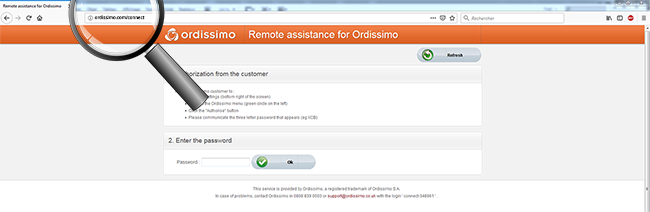
2Enter the password.
a. Indicate the password given to you by the ordissimo user and click "Validate".
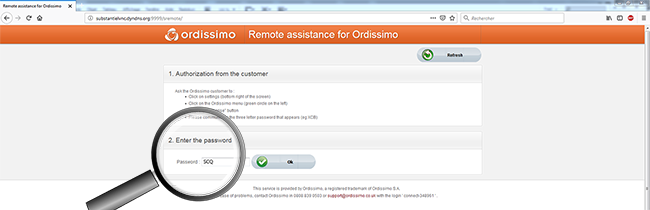
Be aware that once the password appears on the user's screen, you only have 60 seconds to enter it in the password field on your own screen. After this time, the password will disappear and the user must generate another in order for you to gain access.
b. Next, choose a username.
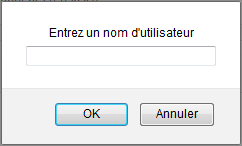
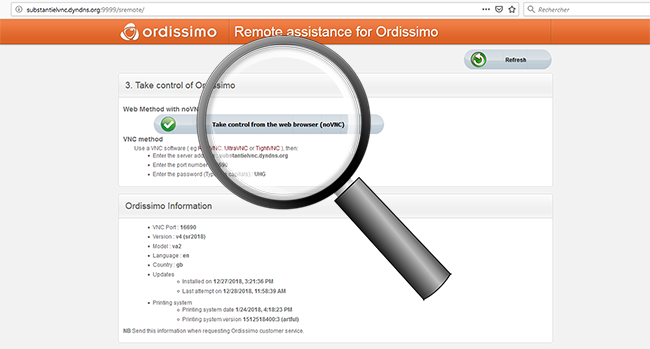
NoVNC method
No installation necessary, all you need is a recent web browser such as "Chrome" or "Firefox".
4See the Ordissimo user's screen on your own computer.
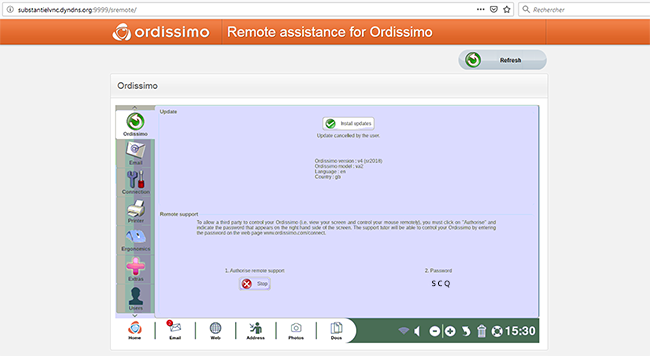
If the screen doesn't appear within 20 seconds, don't hesitate to restart the procedure from the beginning and request a new password from the ordissimo user.
b. Information about the Ordissimo.
This information, located below the displayed ordissimo screen, contains the primary features of the ordissimo in question! Take note of the model and the date it was most recently updated. This information could prove useful when helping the user and is imperative when reporting an issue to an Ordissimo technician.
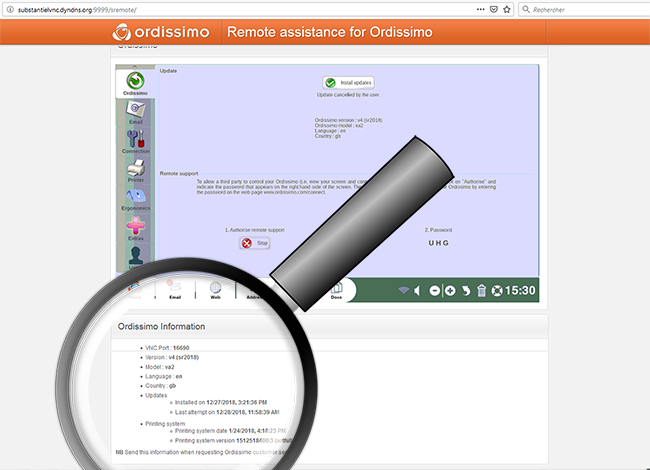
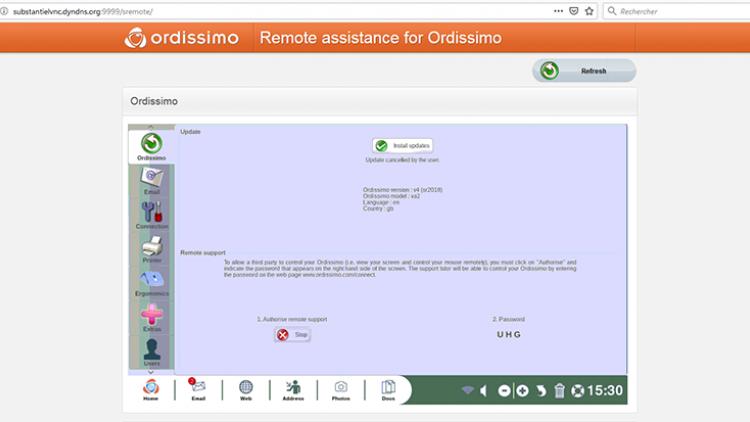
 send to a friend
send to a friend